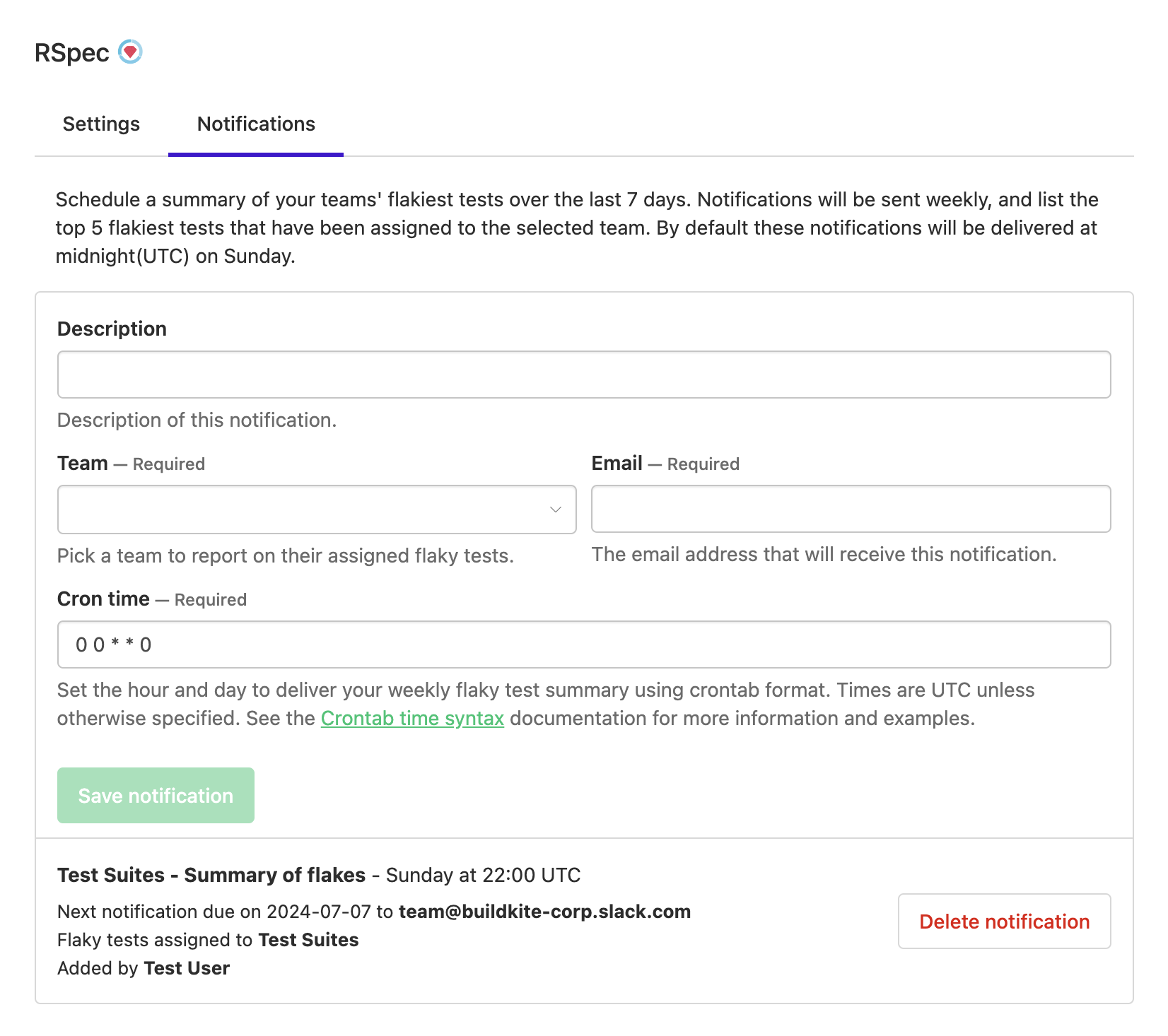Flaky test assignment
Customers on the Pro and Enterprise plans can assign flaky tests to teams.
Enabling flaky test assignments
To enable assignments, you must have at least one team that has access to your suite. You may need to ask your admin to enable the teams feature, and then create teams via the organization settings page.
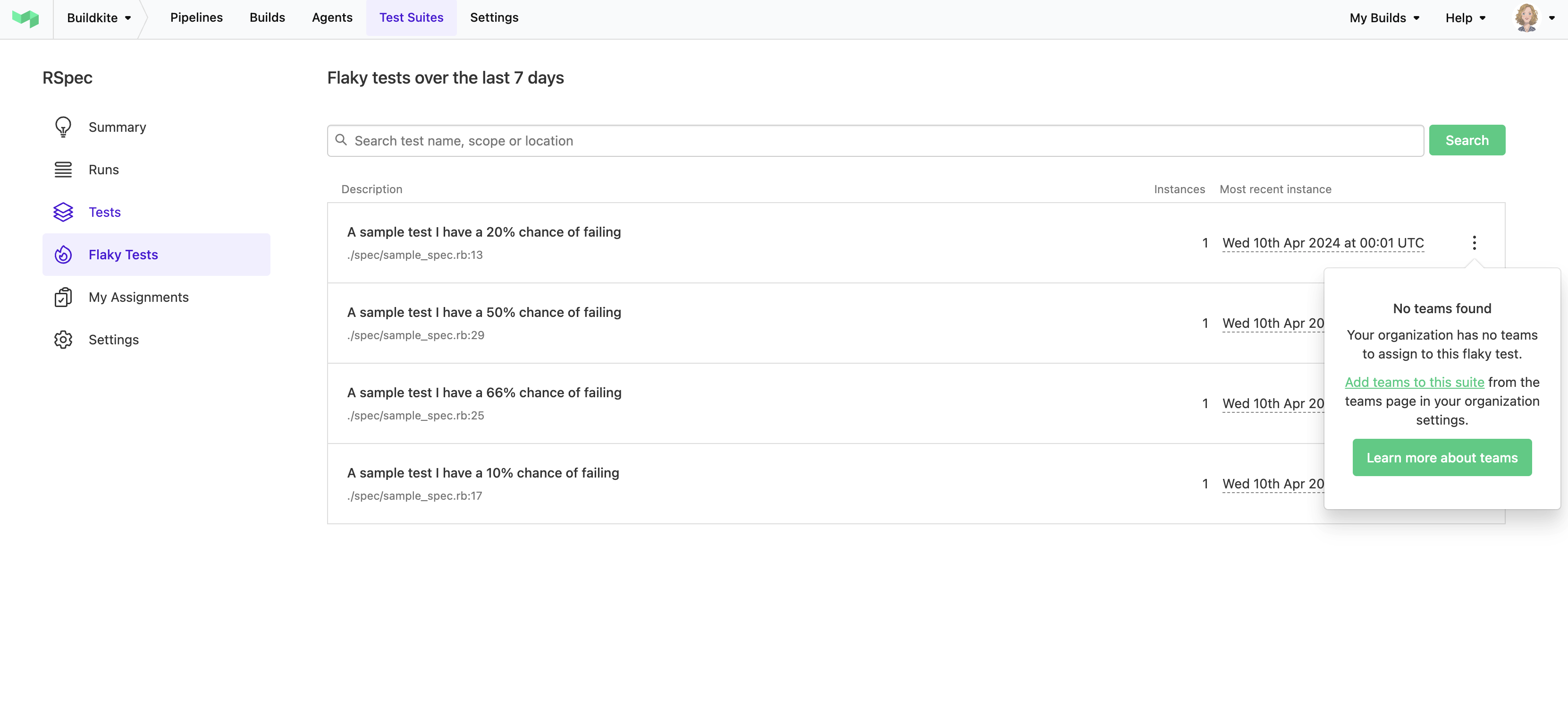

Assigning a test
When viewing your flaky tests, you should now see a list of teams with suite access permissions listed inside the Manage flaky test dropdown. From here you may assign, reassign or remove the assignment.
All team members have the ability to create, update or remove an assignment. This feature is not restricted to admins.
Tests that are assigned to a team will be updated to display a badge indicating as such.
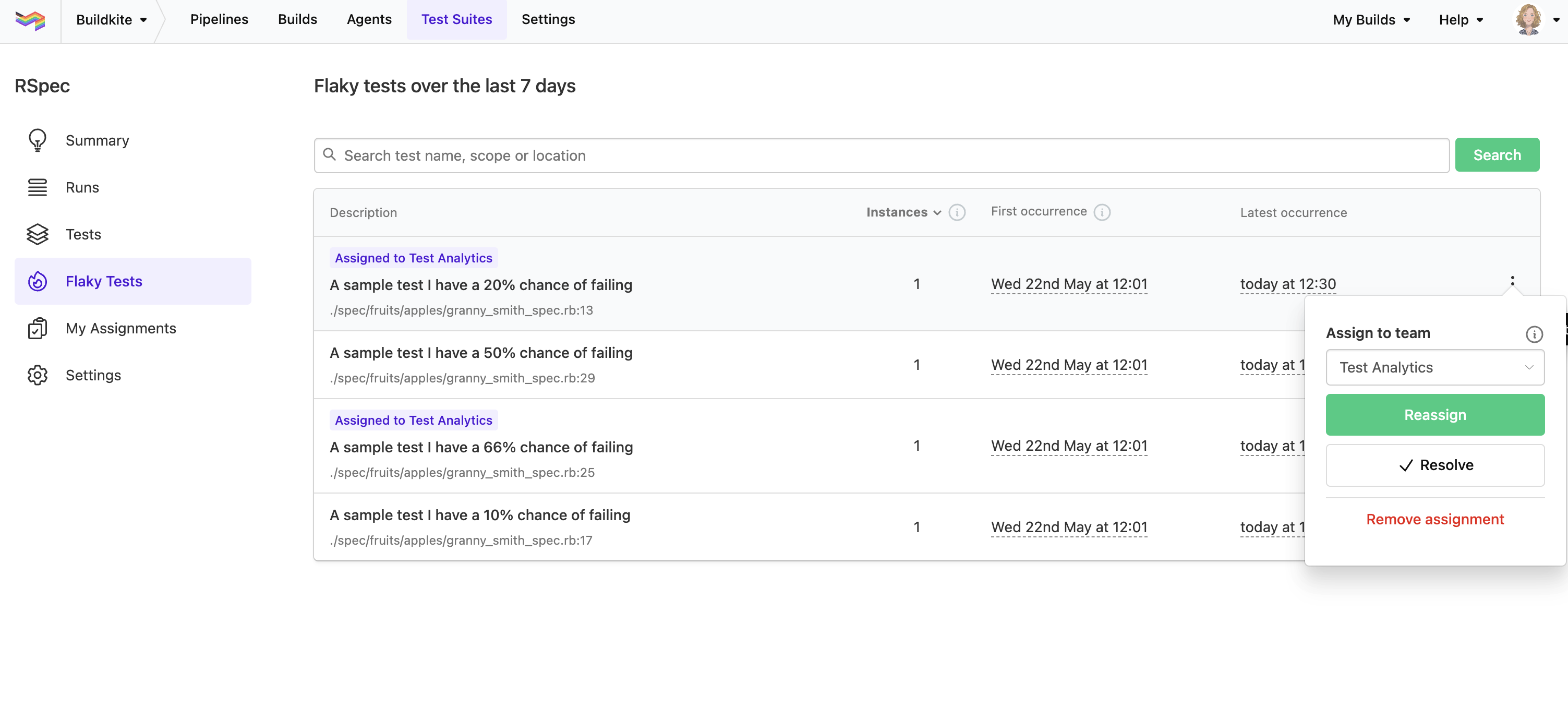
Resolving a flaky test
From the Manage flaky test dropdown, you can resolve your flaky test. Resolving a flaky test will remove the test from My Assignments and display a Flaky behaviour marked as resolved badge within the flaky index. The test will stay in the flaky index until it has not flaked within 28 days. If the test flakes again, it will be considered a Reoccurring Flaky and will receive a corresponding badge in the index.
Viewing assignments
Users can check their test assignments by clicking My Assignments in the side bar.
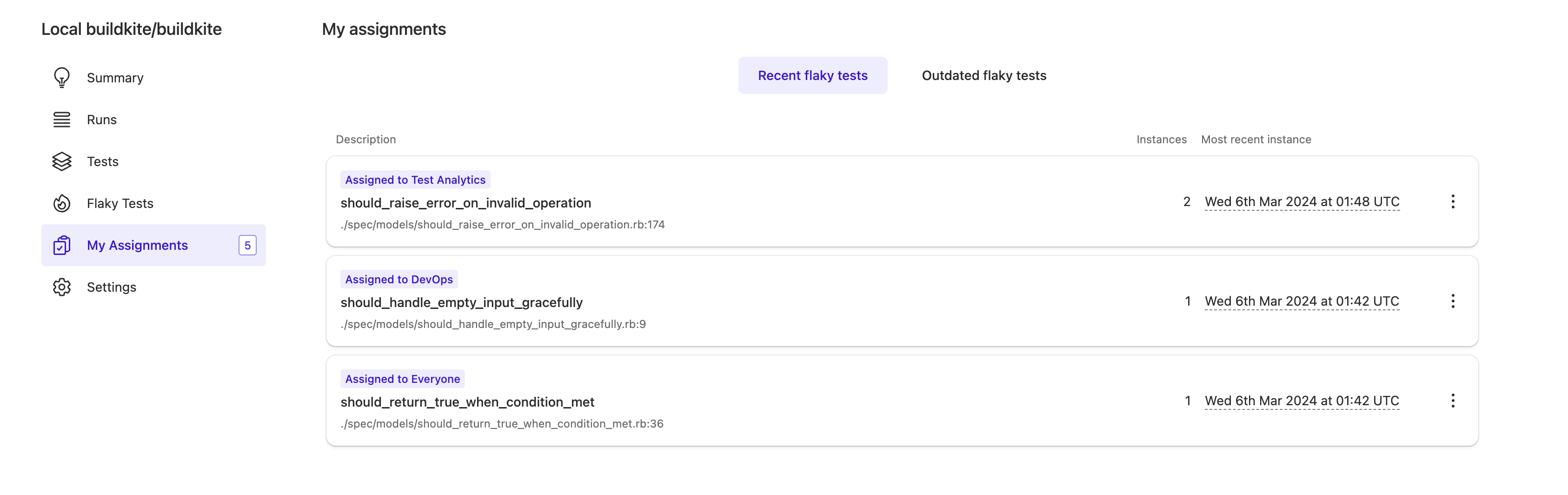
When an assigned test has not flaked in more than 7 days, it is moved to the Outdated flaky tests section. An assignment could become out of date due to a flaky test being fixed, or perhaps it belongs to a pipeline which has not had a build in the last 7 days. Should the flake reoccur, the assignment will be moved back to the Recent flaky tests page.
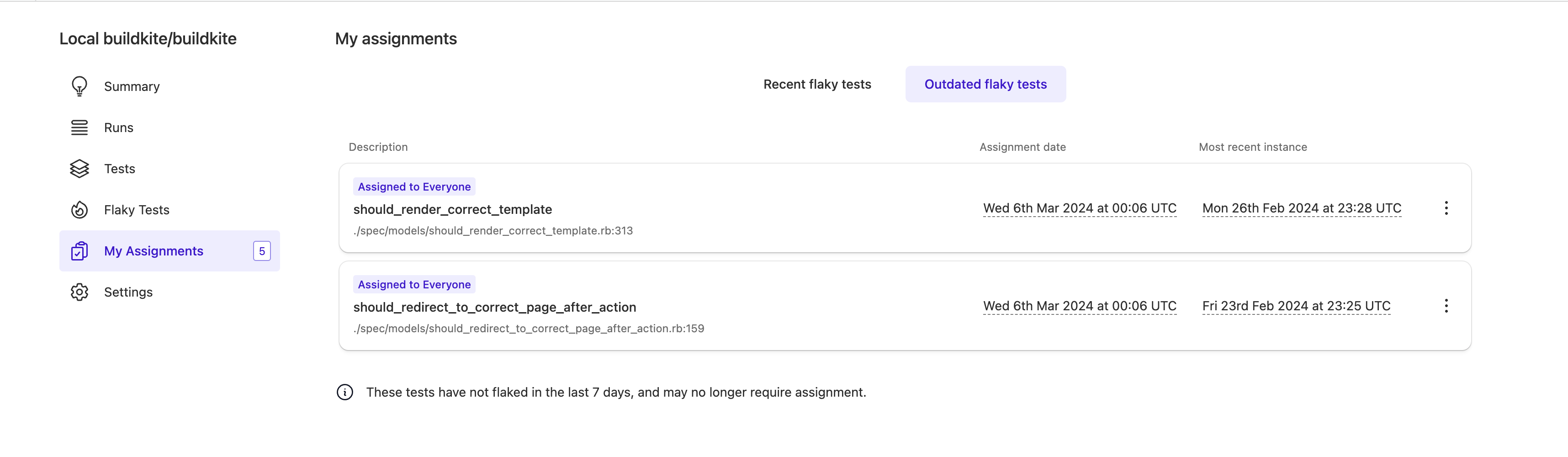
Weekly flaky test summary
You're able to schedule a weekly summary of the flakiest tests assigned to your teams. Visit the Suite settings page to create new notifications, or manage existing ones. If you would like to set up auto assignment, check out our Test ownership feature.