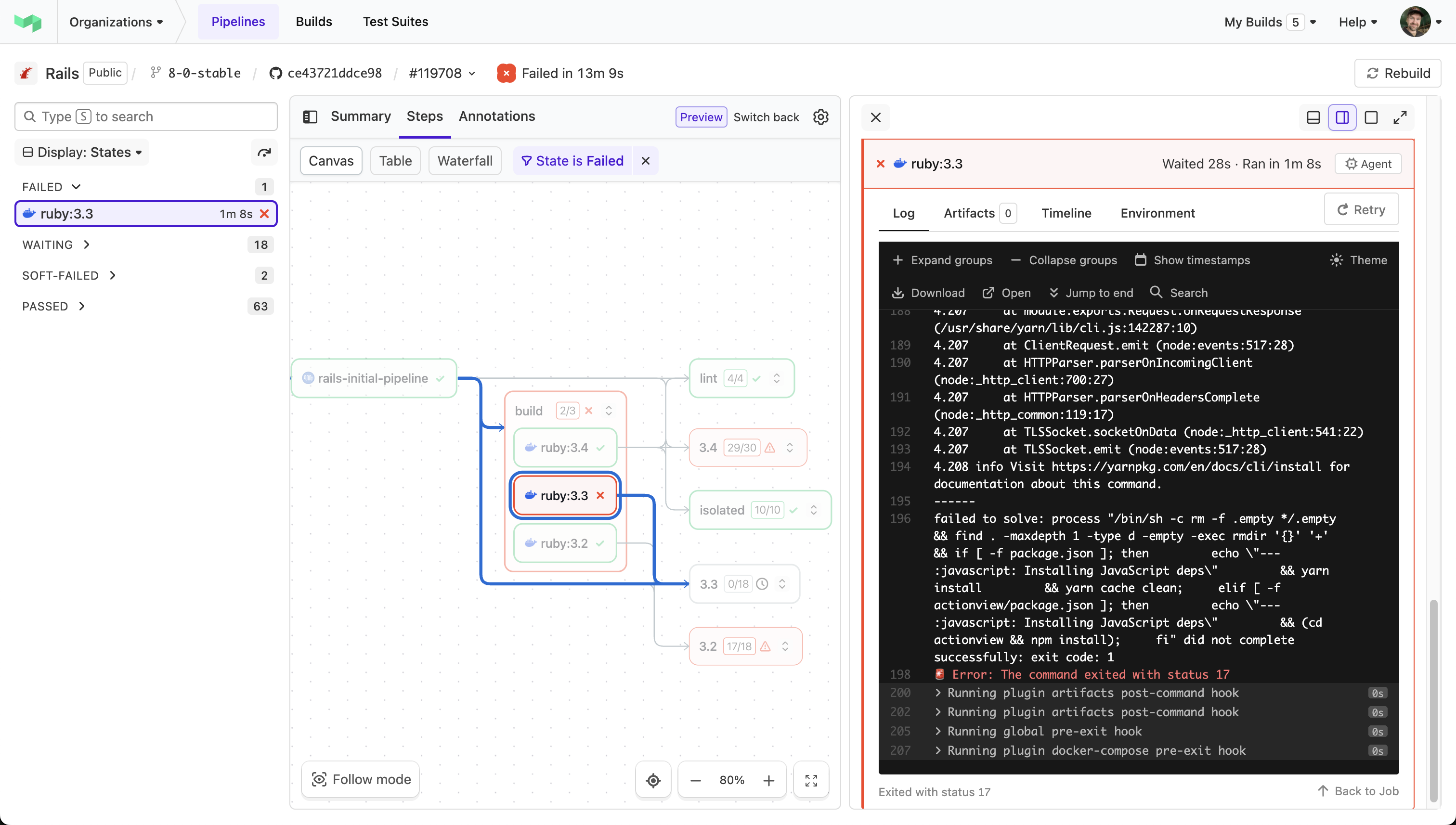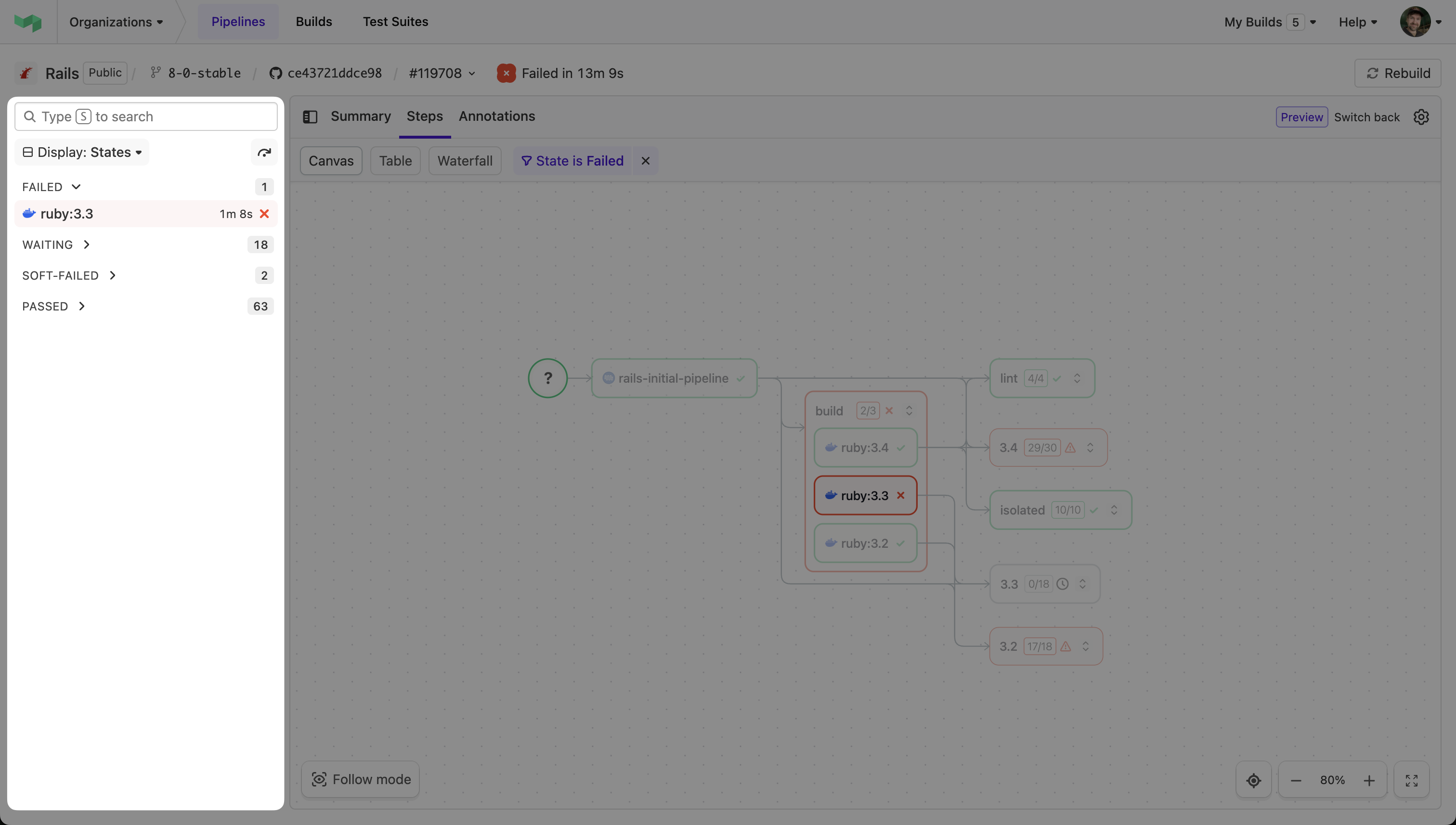Build page
Buildkite's new build page has been completely reimagined to support modern software delivery at any scale. The redesigned interface brings powerful navigation through a new sidebar and a detailed table view, making it easier than ever to understand and navigate to any specific aspect of a large build.
Core actions
Searching for steps
Use the search input to find specific steps in your build. Type the name of the step or any relevant keywords, and the sidebar will filter the list to show only steps that match what you've typed.
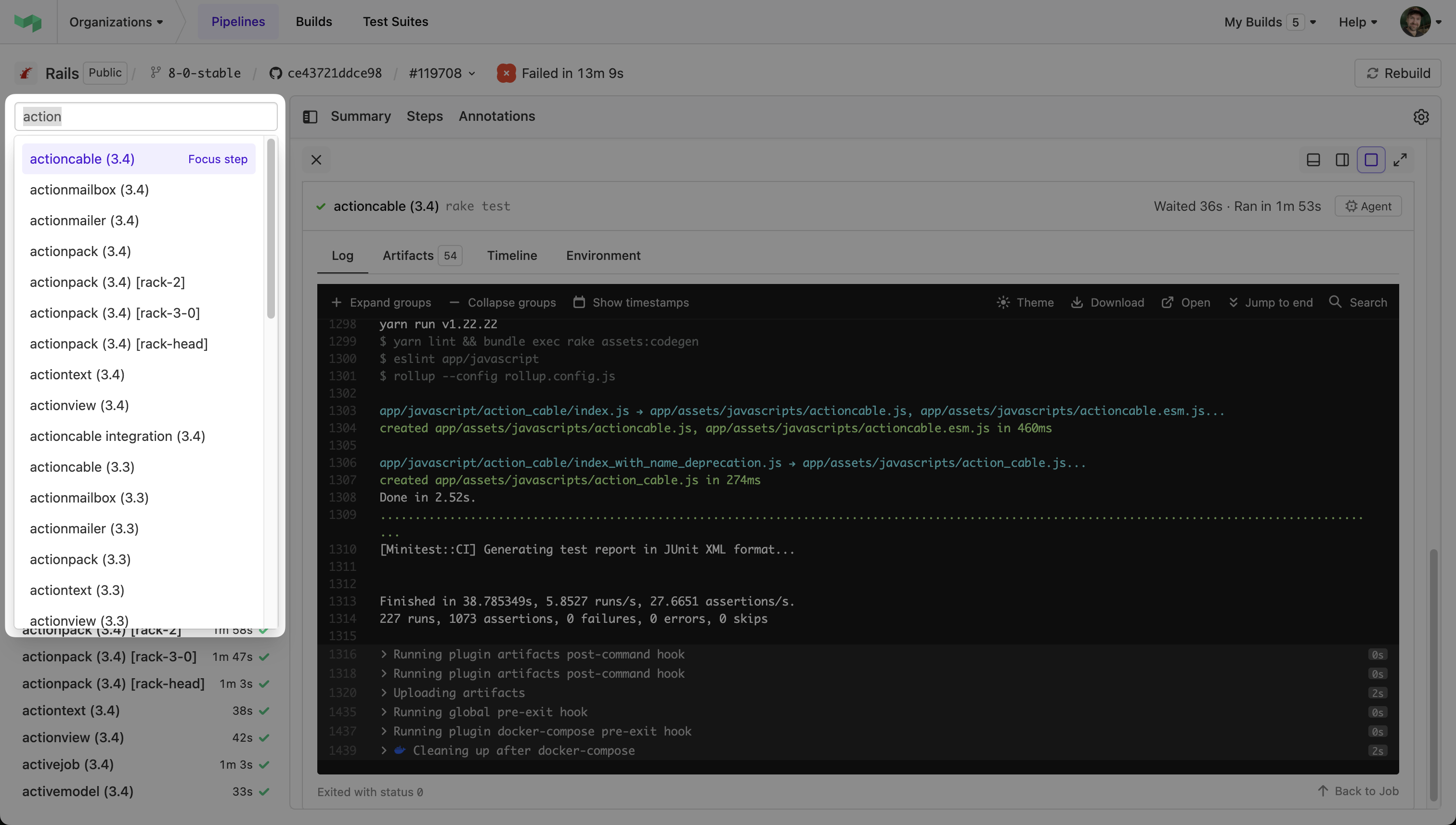
Viewing step details
When you select a step, its details appear in a resizable step panel. You can:
- Open the step panel on any tab of the build page.
- View Logs, Artifacts, and Environment variables in their respective tabs.
- Drag the panel edge to resize.
- Dock the panel on the right, bottom, or center using the layout toggle.
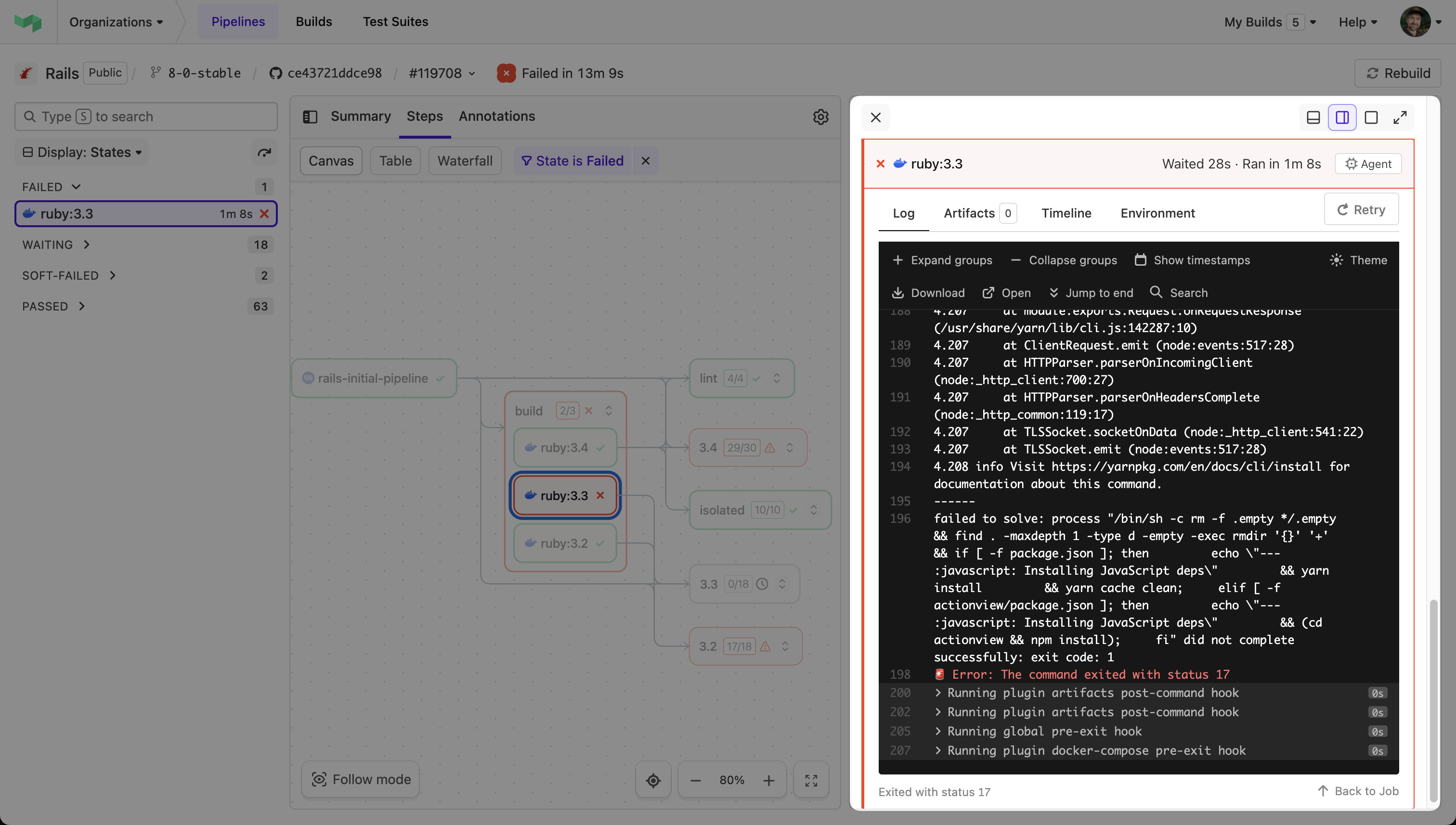
Managing retries
The sidebar now shows an indicator for steps with retries.
- Look for the retry indicator in the sidebar.
- Select the step to view the latest attempt.
- Use the retry selector to switch between attempts.
You can also access the retried jobs when you open the step details.
Using the table view
The Table view provides a detailed list of all jobs in your build. This view differs from the sidebar view by showing all jobs in the build, not just the steps. The table view displays all individual jobs in your build, while the sidebar collapses parallel jobs into single steps. This makes it ideal for viewing detailed job information.
Here's how to use it:
- Sort steps by selecting the column header (select three times to remove sorting).
- Filter jobs using the state filter.
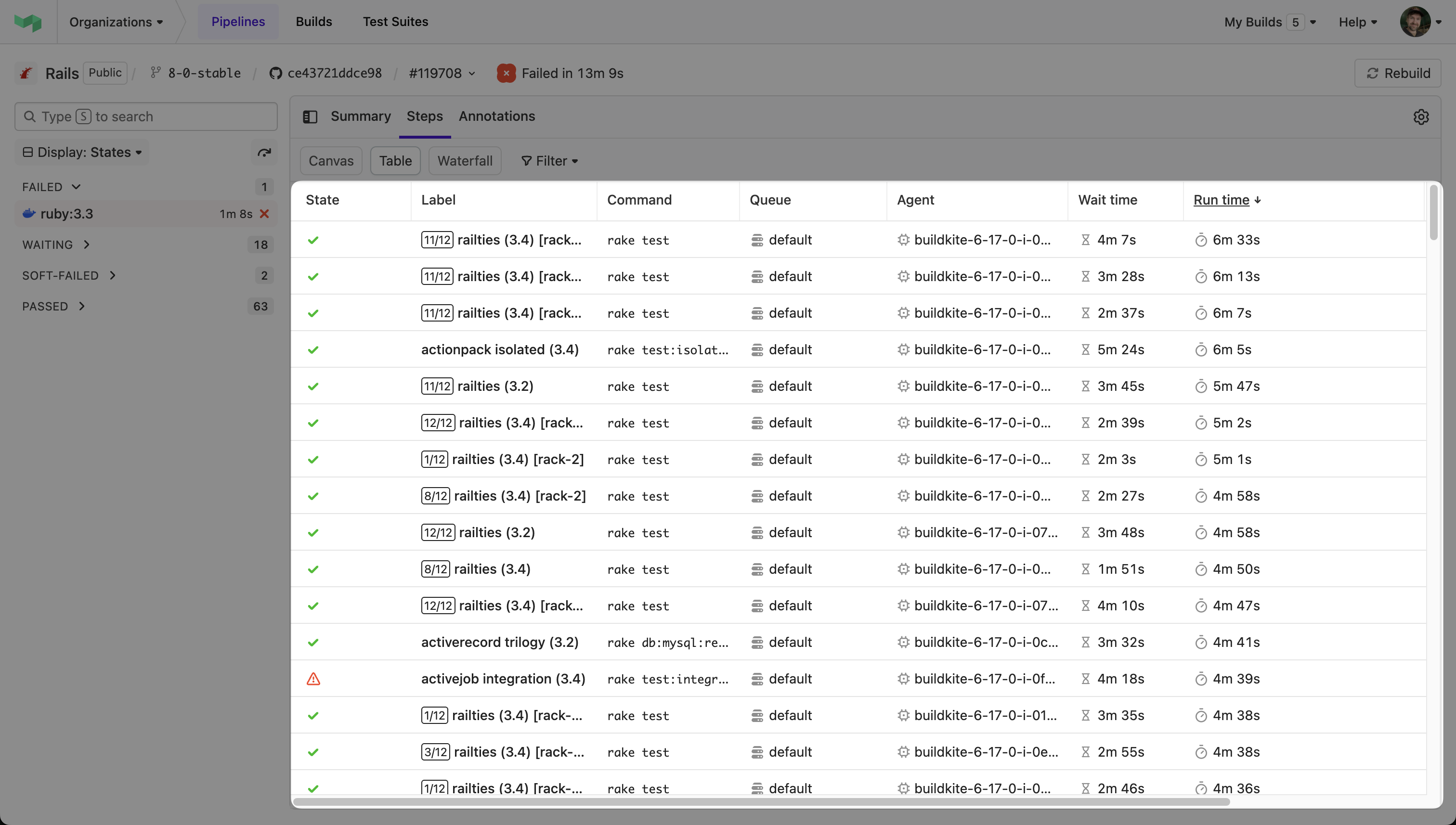
Browsing your build on mobile
The new build page works fully on all devices. You can use the sidebar to navigate to any step and view its details. On mobile devices, only the Canvas, Table, and Waterfall views are hidden.
Viewing builds in real time
The build page updates in real time when you follow a build. When you follow a build, you'll focus on active steps as they complete.
Turn on follow mode by pressing j when the build is in progress on the canvas view.
Turn on the elevator music for some calming build vibes. Hear your build finish as the music stops.
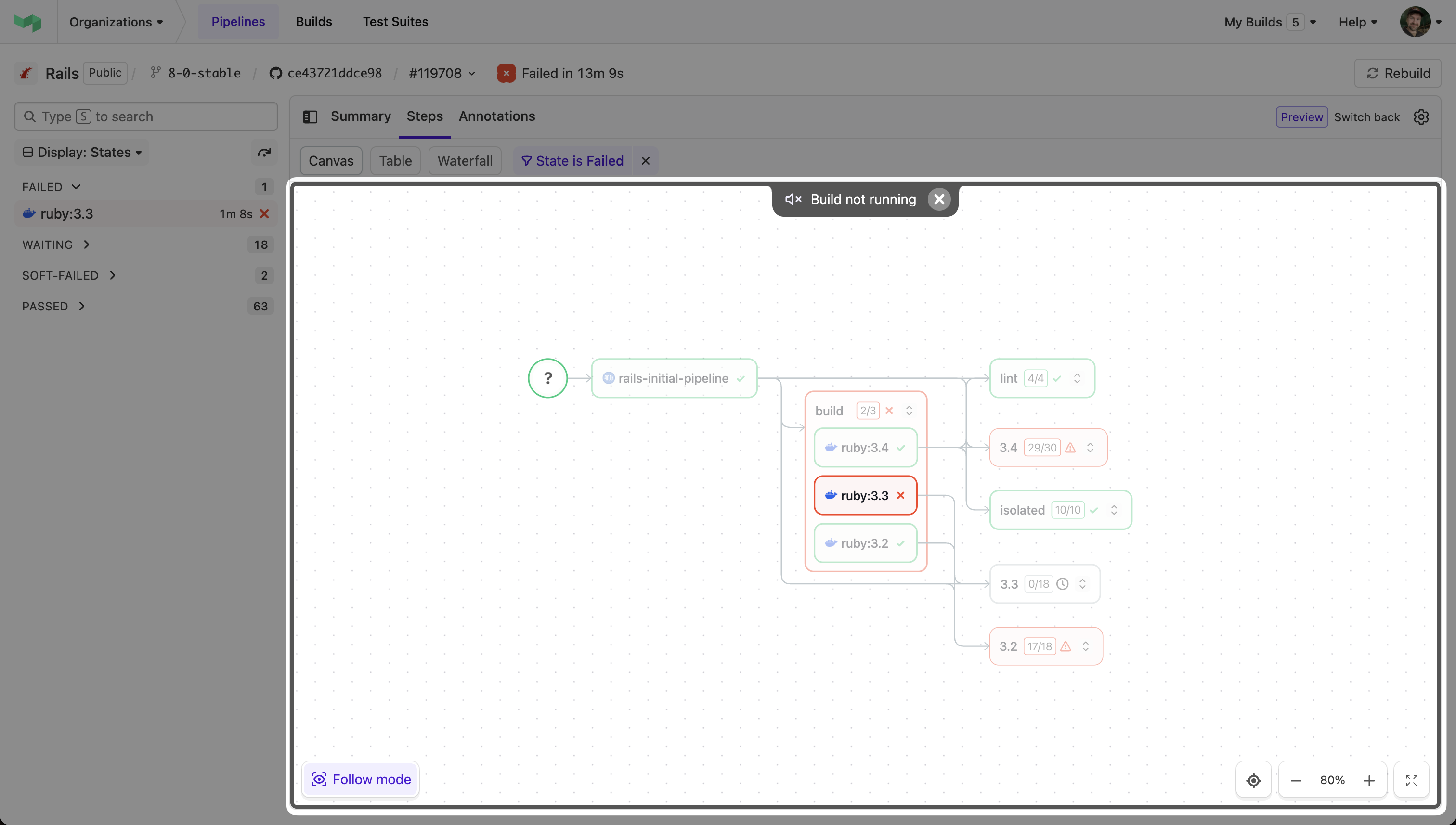
Keyboard shortcuts
The following keyboard shortcuts are currently available:
-
f: Go to the next failure. -
j: Follow the build (for in-progress builds, and only available in the Canvas view). -
esc: Clear the active step selection. -
g: Toggle between collapsing and expanding groups (experimental only). -
s: Access step search.
Tips for large builds
For builds with many steps:
- Use status filtering to focus on specific states.
- Avoid the Canvas view on large builds unless you're debugging dependencies between steps.
- Collapse passed and waiting groups to reduce clutter.
- Use browser search to quickly find specific steps (search isn't built in yet).
- Group by state to organize large numbers of steps.
Best practices
- Keep the sidebar grouped by states and collapse lower priority states such as Waiting and Passed.
- If the build is in progress, use the
jkey to follow the build. Follow mode will automatically focus you on active steps. You can also enable the music mode. -
Use appropriate views for different tasks:
- Canvas: Understanding build structure and dependencies of specific steps. Be aware that this view is not as useful when zoomed out on a large number of steps.
- Table: Detailed step information when you need to sort by duration or steps alphabetically.
- Waterfall: Timing and performance analysis.