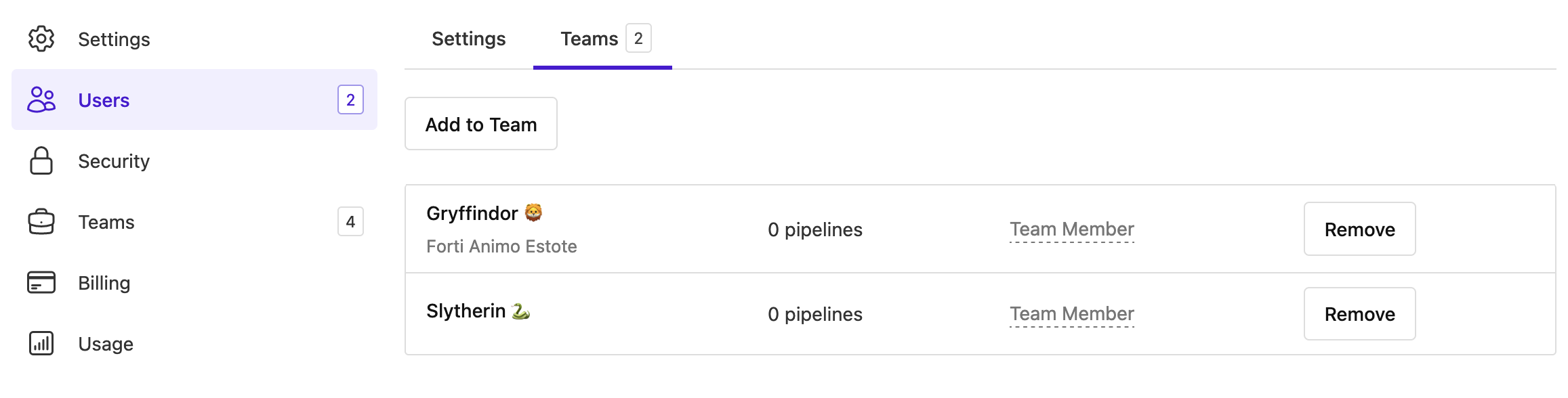User, team, and test suite permissions
Customers on the Buildkite Pro and Enterprise plans can manage test suite permissions using the teams feature. This feature allows you to apply access permissions and functionality controls for one or more groups of users (that is, teams) on each test suite throughout your organization.
Enterprise customers can configure test suite permissions and security features for all users across their Buildkite organization through the Security page. Learn more about this feature in Manage organization security for test suites.
Manage teams and permissions
To manage teams across the Buildkite Test Engine application, a Buildkite organization administrator first needs to enable this feature across their organization. Learn more about how to do this in the Manage teams and permissions section of Platform documentation.
Once the teams feature is enabled, you can see the teams that you're a member of from the User page, which:
Organization-level permissions
Learn more about what a Buildkite organization administrator can do in the Organization-level permissions in the Platform documentation.
As an organization administrator, you can access the Organization Settings page by selecting Settings in the global navigation, where you can do the following:
-
Add new teams or edit existing ones in the Team section.
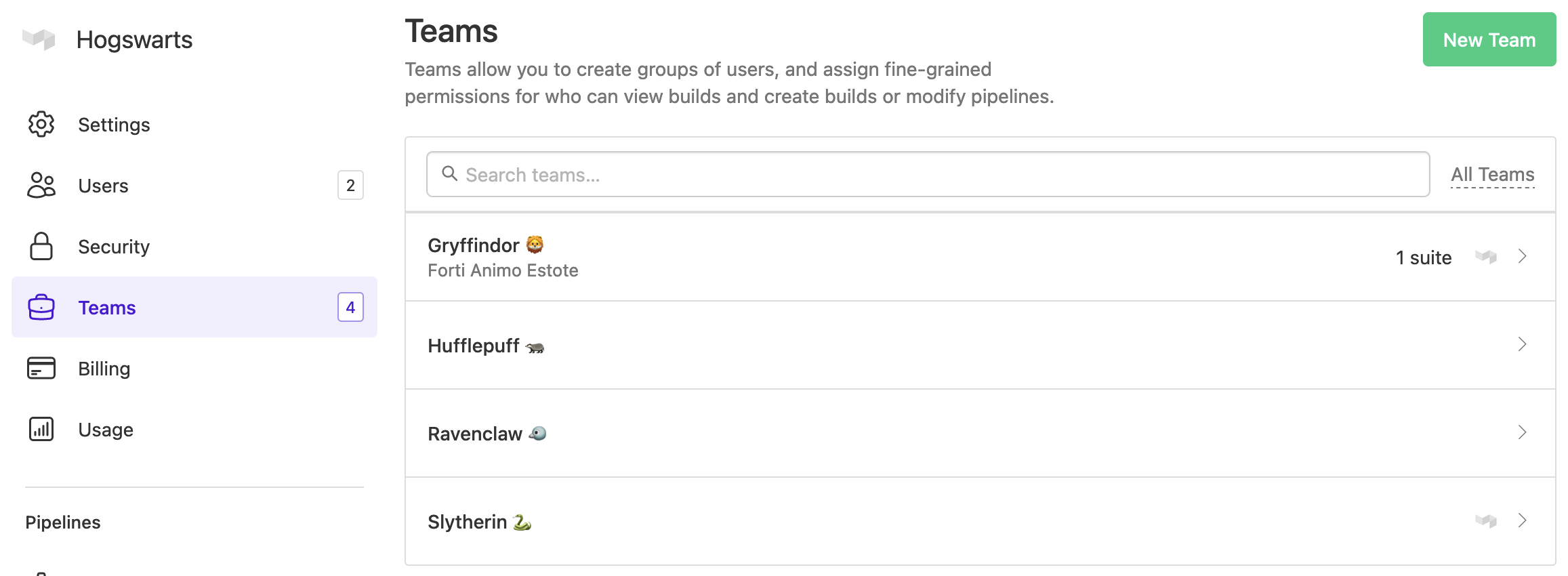
-
After selecting a team, you can view and administer the member-, pipeline-, test suite-, registry- and team-level settings for that team.
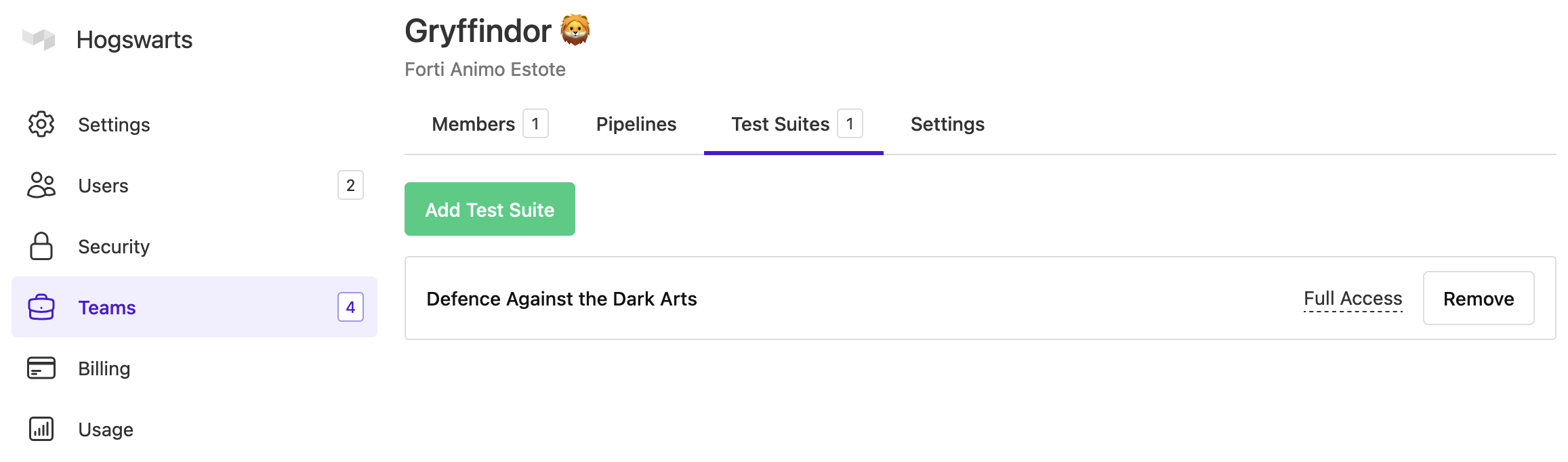
Note: Registry-level settings are only available once Buildkite Package Registries has been enabled.
Team-level permissions
Learn more about what team members are and what team maintainers can do in the Team-level permissions in the Platform documentation.
Test suite-level permissions
When the teams feature is enabled, any user can create a new test suite, as long as this user is a member of at least one team within the Buildkite organization, and this team has the Create test suites team member permission.
When you create a new test suite in Buildkite:
- You are automatically granted the Full Access permission to this test suite.
- Any members of teams to which you provide access to this test suite are also granted the Full Access permission.
Full Access on a test suite allows you to:
- View test runs.
- Edit test suite's settings
- Delete the test suite.
- Provide access to other users, by adding the test suite to other teams that you are a team maintainer on.
Any user with Full Access permission to a test suite can change its permission to Read Only, which allows you to view test runs only, but not:
- Edit the test suite's settings.
- Delete the test suite.
- Provide access to other users.
A user who is a member of at least one team with Full Access permission to a test suite can change the permissions on this test suite. However, once this user loses this Full Access through their last team with this permission on this test suite, the user then loses the ability to change the test suite's permission in any team they are a member of.
Another user with Full Access to this test suite or a Buildkite organization administrator is required to change the test suite's permission back to Full Access again.
Manage organization security for test suites
Enterprise customers can configure test suite action permissions for all users across their Buildkite organization. These features can be used either with or without the teams feature enabled.
These user-level permissions and security features are managed by Buildkite organization administrators. To access this feature:
Select Settings in the global navigation to access the Organization Settings page.
Select Security > Test Engine tab to access your organization's security for Test Engine page.
From this page, you can configure the following permissions for all users across your Buildkite organization:
- Create test suites—if the teams feature is enabled, then this permission is controlled at a team-level and therefore, this option will be unavailable on this page.
- Delete test suites
- Change test suite visibility—Make test suites publicly available.