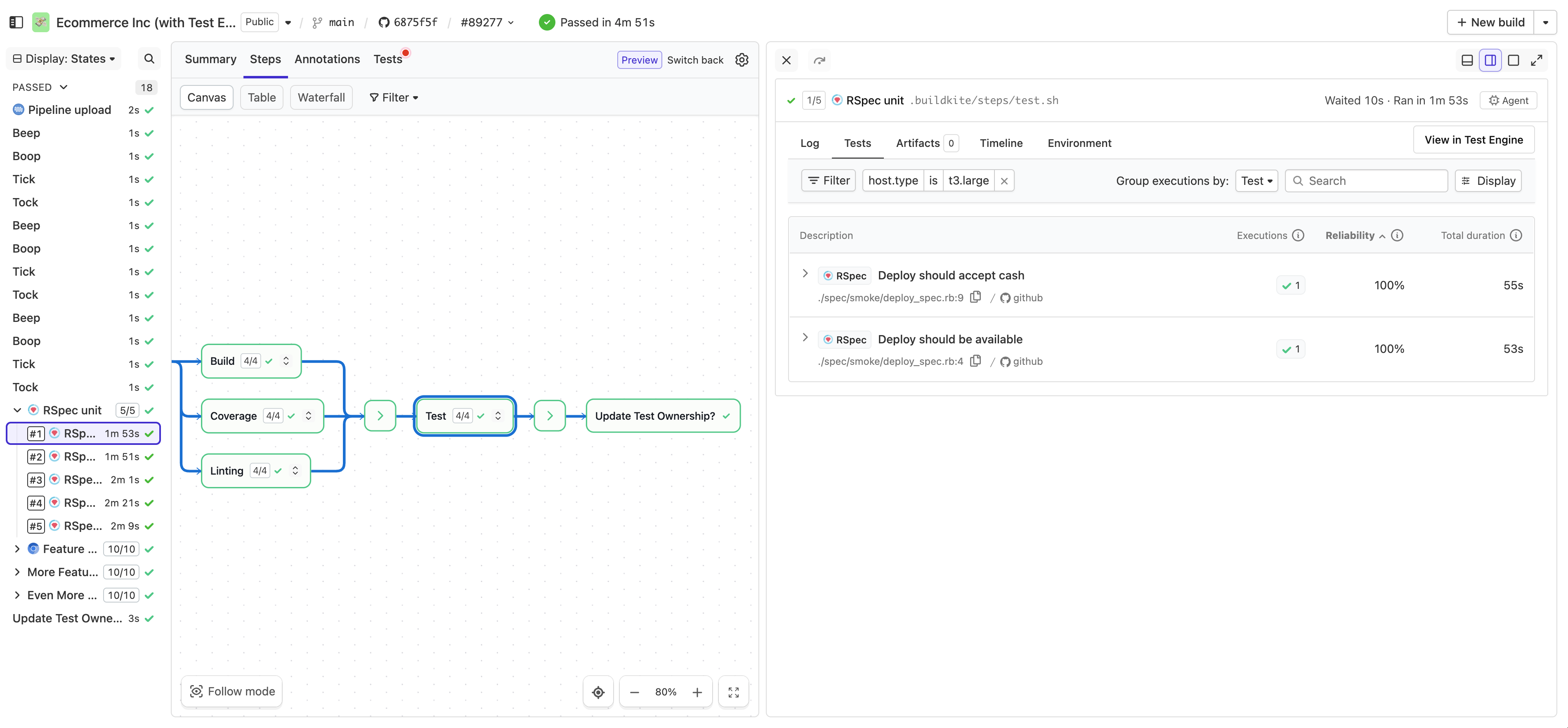Tags
Tags is a Test Engine feature that adds dimensions to test execution metadata so tests and executions can be better filtered, aggregated, and compared in Test Engine visualizations.
Tagging can be used to observe aggregated data points—for example, to observe aggregated performance across several tests, and (optionally) narrow the dataset further based on specific constraints.
Tags are key:value pairs containing two parts:
- The tag's
keyis the identifier, which can only exist once on each test, and is case sensitive. - The tag's
valueis the specific data or information associated with thekey.
Usage
After you have assigned tags at the test collection level, start using them to filter and group your test results. Tags are used in the following areas of the Buildkite Platform.
Test execution drawer
On the test page, you can open the execution drawer by selection an execution.
This presents all the tags which have been applied to the test execution.
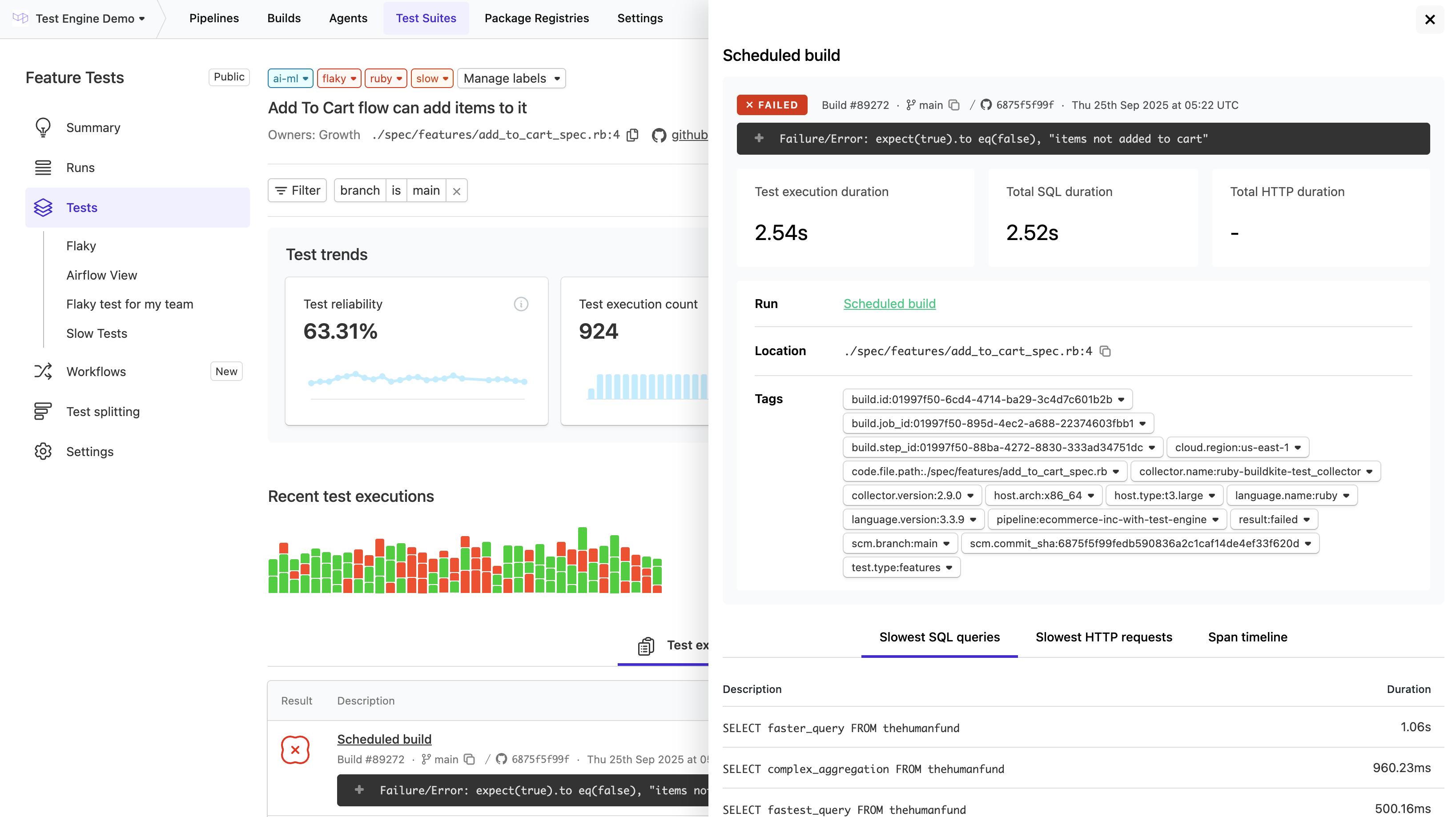
Group by tag
Grouping by tag on the test page breaks down the test reliability and duration (p50, p95), so that you can compare performance across the tag values.
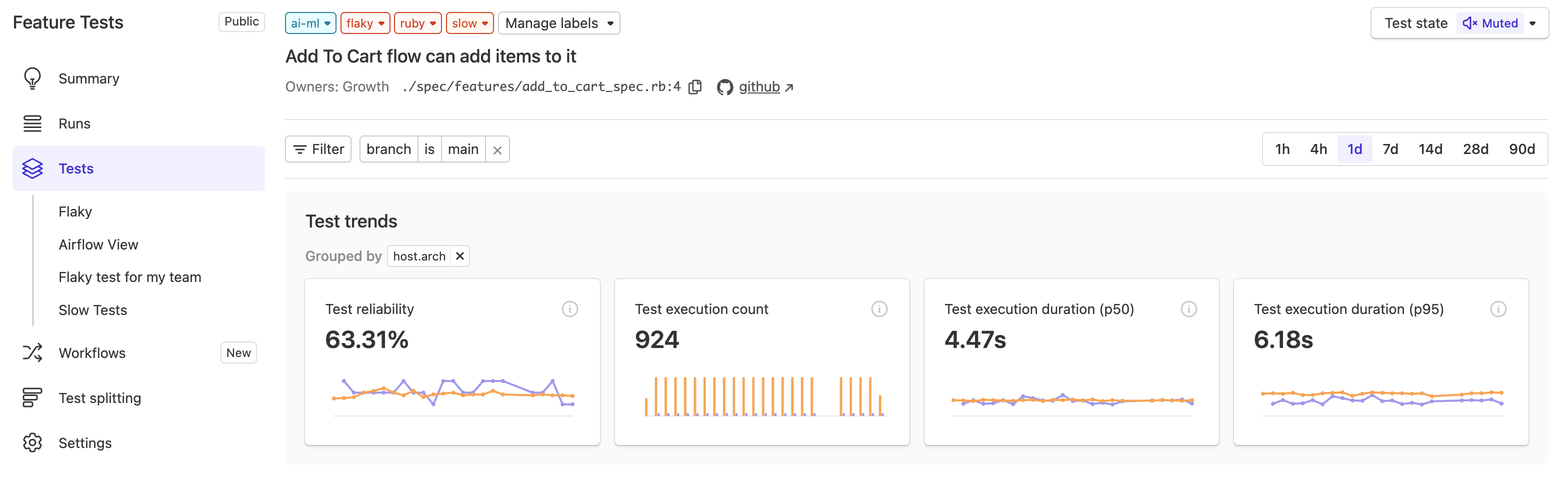
Filter by tag
Filtering by tag on the test page will constrain all executions for the test which match the filter conditions.
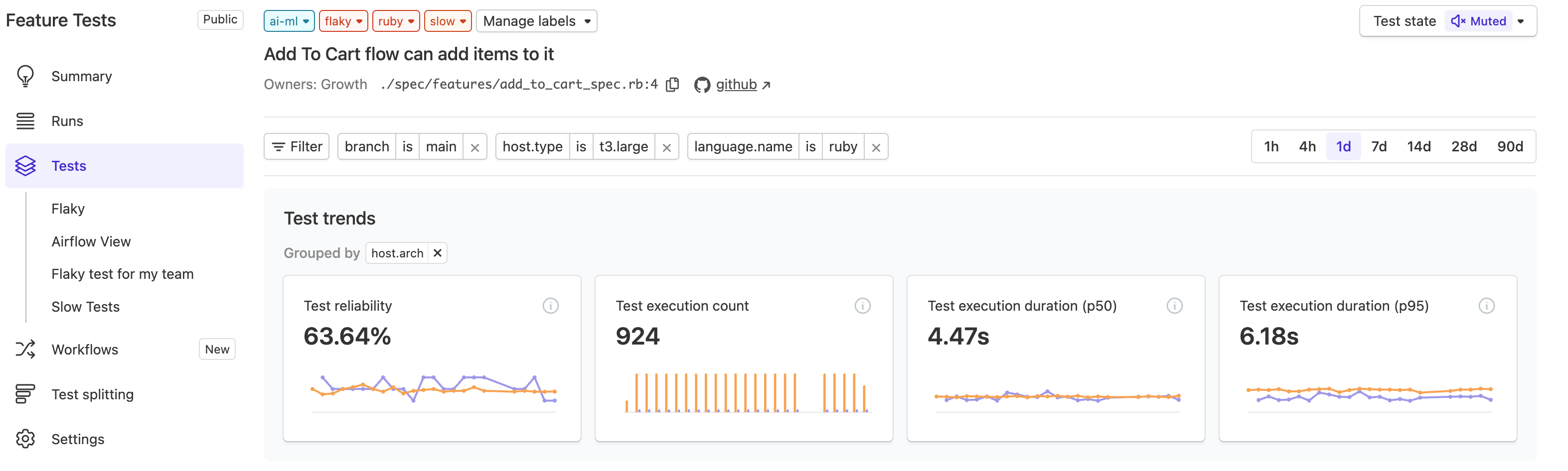
Filtering by tag on the test index page will constrain all tests to those that had executions matching the conditions of the filter. In the following case all tests that ran on the t3.large instance type.

You can filter by tag using the Filter dropdown.
Test tab
To filter tests by tags in Pipelines, select the Tests tab in either the job or build interface and apply your desired filters.