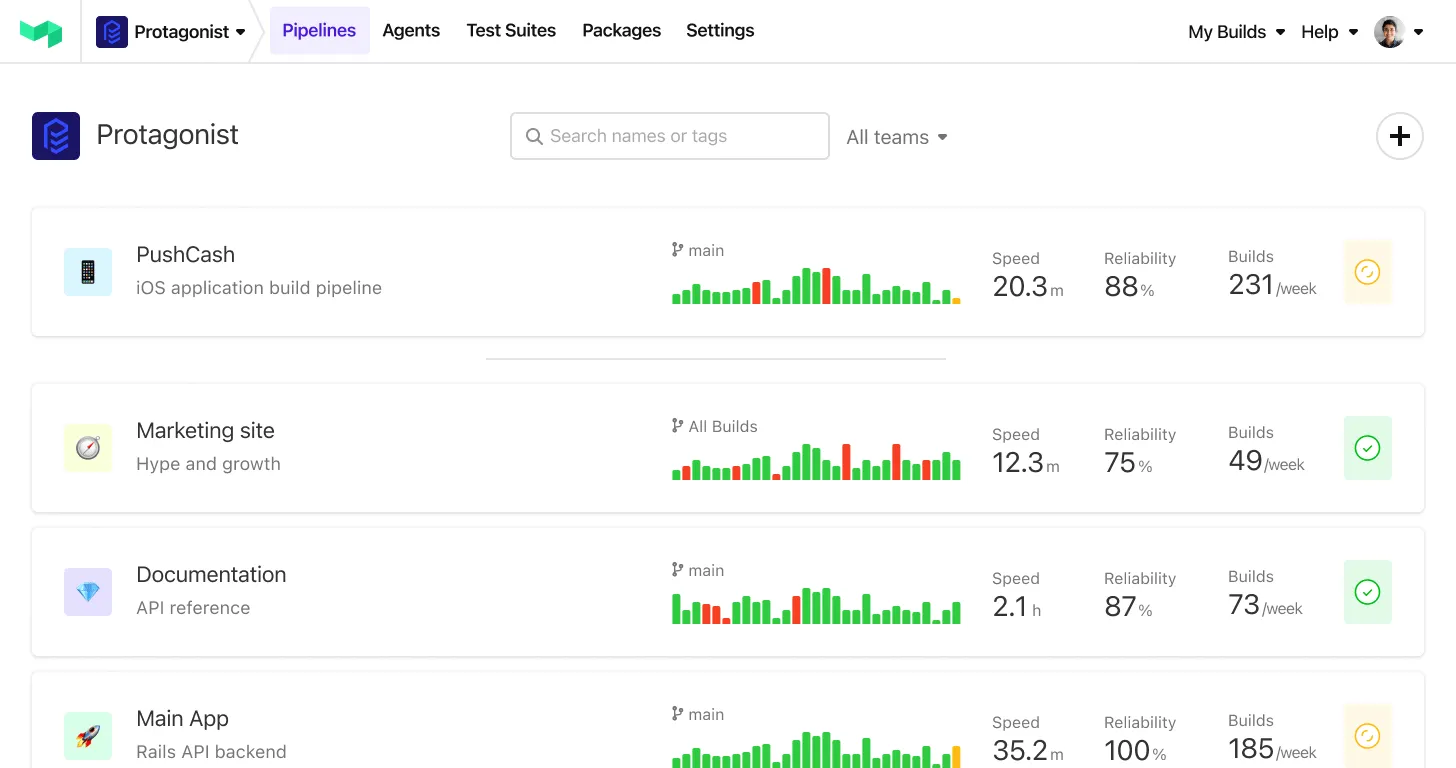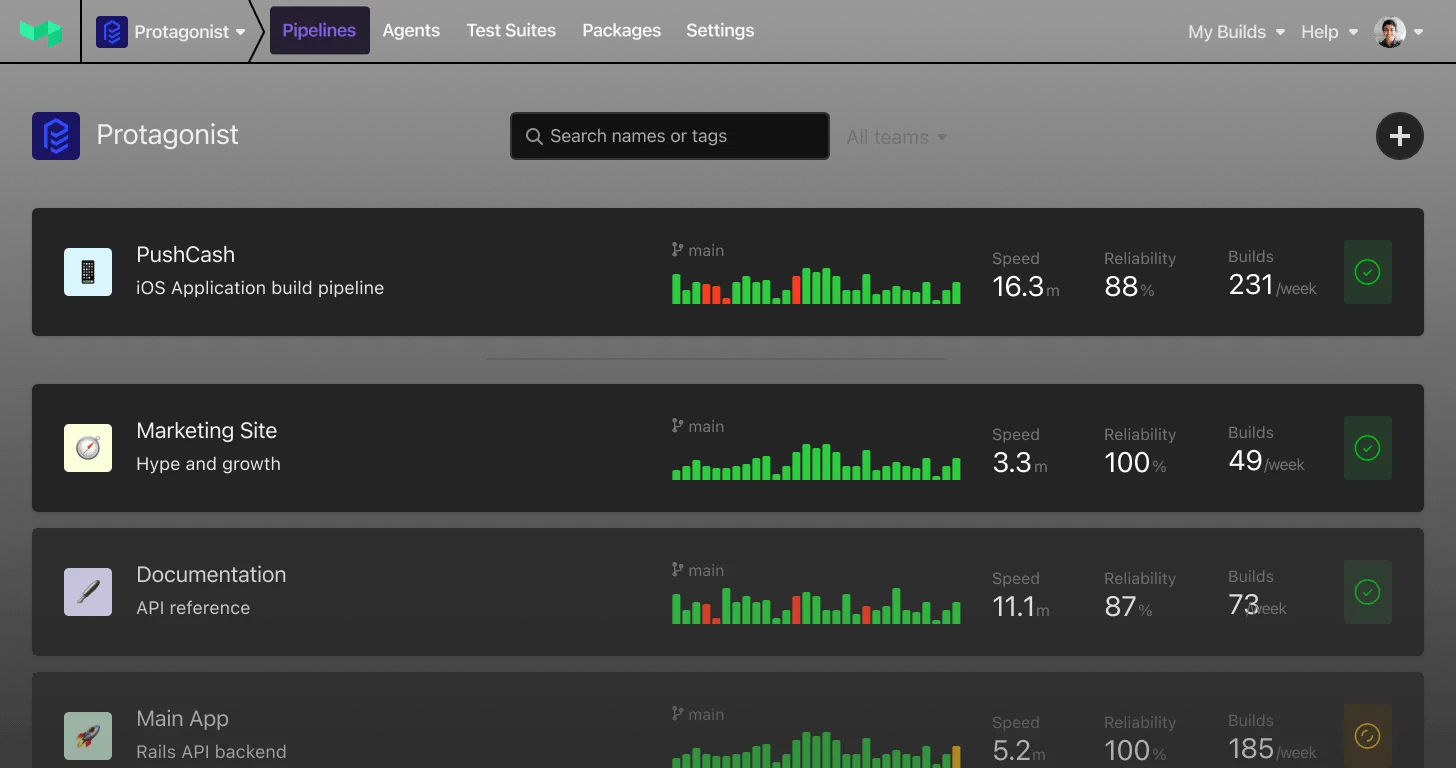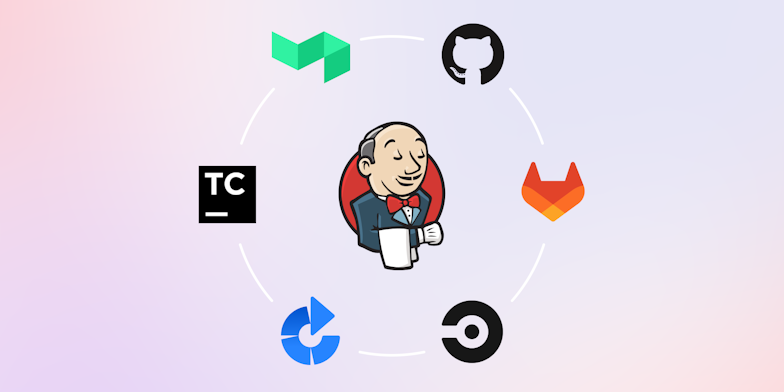
Jenkins has been a standard CI/CD choice for DevOps teams for years, but it's quickly becoming legacy technology for many teams. There are now more customizable and user-friendly solutions on the market with more responsive user interfaces, hybrid capabilities, and uncomplicated scaling.
In this guide, we'll cover the top alternatives DevOps teams use to accelerate software delivery and unblock their teams, including:
- CircleCI
- GitLab CI
- GitHub Actions
- Atlassian Bamboo
- Bitbucket Pipelines
- JetBrains TeamCity
- AWS CodePipeline
- Buildkite Pipelines
What is Jenkins?
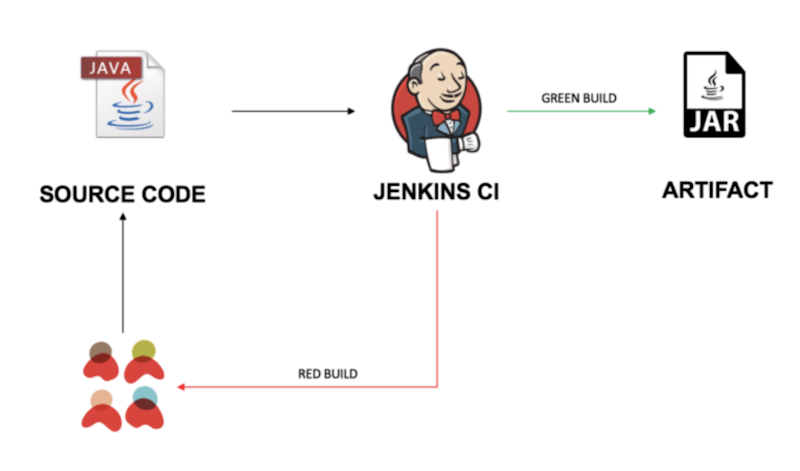
Jenkins CI
Jenkins is an open-source automation tool that simplifies the implementation of continuous integration and continuous delivery (CI/CD) workflows. It automates routine development tasks for nearly any combination of languages and source code repositories.
Jenkins supports the complete software development lifecycle, from building and testing to documentation and deployment. Developers can use Jenkins to continuously build and test software projects and rapidly integrate changes, so product updates reach users more quickly.
Why consider a Jenkins alternative?
Jenkins allows software development teams to be in full control of each phase of the CI process. But it doesn’t take away their responsibility of managing the central CI infrastructure, applying patches, and maintaining stability as environments grow.
This can make scaling up operations time-consuming and costly. The tool can also be complex for some teams and non-experts.
The strengths of Jenkins
Open-source and free: Jenkins is free to download, and its source code is publicly available. It has a large community of developers contributing to the project and plugin ecosystem.
Plugins and integrations: Jenkins has been around for many years and offers thousands of plugins to extend its core functionality. Some popular and useful plugins include:
- Maven Integration: Allows Jenkins to configure, build, and run Maven-based projects.
- Gatling (via scripting or plugin): Enables performance/load testing during the build process to catch regressions.
- Test Results Analyzer: Provides visualizations of test history through graphs and tables.
- Parameterized Trigger: Lets one job trigger another with custom parameters.
- Multiple SCMs Plugin: Allows a single Jenkins job to fetch code from multiple source control repositories like Git and Subversion.
Flexibility and APIs: Jenkins offers robust APIs—such as REST, JSON, and XML—that allow you to programmatically access and control your Jenkins instance, including retrieving specific data or triggering builds. Jenkins also supports incoming webhooks, which can be used to trigger and parameterize pipelines based on events from external systems like GitHub or GitLab.
The limitations of Jenkins
Unpredictable costs: While Jenkins is free, hosting the server it runs on isn’t—and neither are the costs easily predictable. They depend on variables like the frequency of code commits, pipeline complexity, and artifact size. This makes total CI/CD cost planning a challenge for many teams.
Lack of collaboration features and analytics: Jenkins integrates with version control systems and can show commit histories and author information. However, it lacks built-in features for team collaboration or high-level analytics on deployment performance and trends. Gaining full visibility typically requires third-party tools or plugins.
Requires specialized personnel: Jenkins often requires dedicated engineers or Jenkins specialists to manage the environment, maintain plugins, and ensure reliability and upkeep. This can lead to operational bottlenecks or accountability gaps if processes aren’t well-documented or distributed.
What are the top alternatives to Jenkins?
There are many alternatives to Jenkins, so we'll focus on the most popular options.
CircleCI
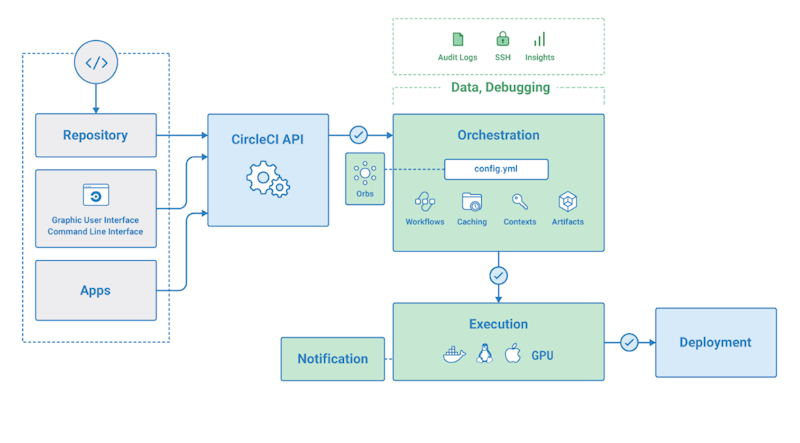
CircleCI
Dev teams can use CircleCI to automate installation and delivery processes. They can automate their entire testing suite for new commits and use orbs—reusable, shareable packages of configuration—to automate deployments while reducing the potential for human error.
Being an open, cloud-based CI orchestration tool, CircleCI reduces the overhead costs of having a dedicated server. It uses caching, parallelism, and workflows to reduce build times, and to minimize downtime, it offers build retries and automatic restarts for flaky tests.
CircleCI vs. Jenkins: Server
CircleCI offers a flexible CI/CD solution with both cloud-hosted and self-hosted runners. In contrast, Jenkins is self-hosted, and requires teams to provision, monitor, and maintain their own servers and install plugins to support continuous integration workflows. This makes Jenkins more resource-intensive to manage, particularly at scale.
CircleCI vs. Jenkins: Build configuration
CircleCI defines all pipeline processes in a single YAML file (.circleci/config.yml) stored alongside your source code. This makes it easy to share configurations across teams and maintain backups through version control. In its cloud-hosted offering, CircleCI runs builds on its own infrastructure while encrypting sensitive information like secrets and environment variables.
Jenkins, while traditionally configured through its web UI (with job data stored on the server), also supports Pipeline as Code using a Jenkinsfile that can be committed to the source repository. This enables versioning and easier collaboration. However, managing and backing up Jenkins configurations still requires more manual effort if you're using traditional UI-based job setups.
CircleCI vs. Jenkins: Parallel processing
CircleCI offers built-in support for parallel execution, allowing developers to run multiple job steps concurrently across containers or virtual machines by configuring parallelism in the project’s .circleci/config.yml file. This simplifies test splitting and speeds up pipeline execution.
Jenkins also supports parallel execution of jobs and test steps using multi-threading and its Pipeline DSL. With proper configuration, Jenkins can efficiently run tasks in parallel across multiple agents. However, achieving optimal performance in Jenkins often requires more manual setup and resource tuning compared to managed platforms like CircleCI.
GitLab CI
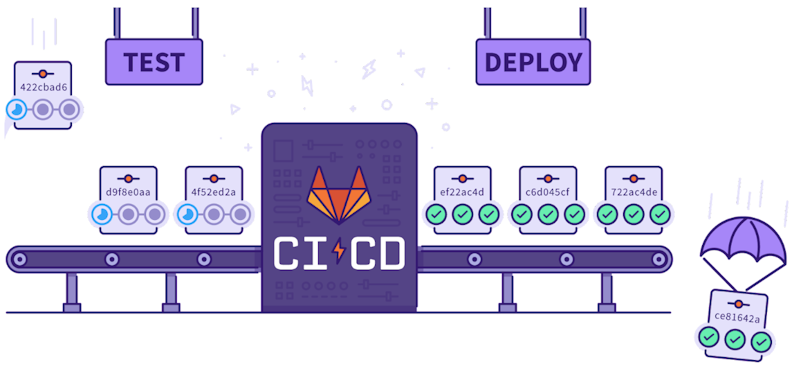
GitLab CI
GitLab CI is built directly into the GitLab platform. It provides native integration with Git repository management, continuous integration and deployment pipelines, wikis, activity feeds, and issue tracking—all within a single interface. GitLab CI is available in both self-hosted and cloud-hosted versions, giving teams flexibility in how they manage their infrastructure.
Many companies install GitLab CI on their own infrastructure, including integration with Active Directory or LDAP for authentication and authorization. GitLab CI pipelines are composed of defined stages that run in a specified sequence. Within each stage, jobs run in parallel by default if runners are available. Jobs are assigned to stages in the .gitlab-ci.yml configuration file and can be customized with various options to control execution behavior.
GitLab CI vs. Jenkins: Git repository control
When you use GitLab CI, you get total control over branches, merge requests, permissions, and other key aspects of your Git repositories to protect your code from threats.
Jenkins offers limited control over branches and other repository settings, providing only a basic level of repository management.
GitLab CI vs. Jenkins: Application performance monitoring
Jenkins does not offer native application performance monitoring. While it provides basic build and deployment logs and supports change set tracking, performance insights must be integrated through third-party APM tools such as New Relic or Datadog. Jenkins offers a relatively simple setup for basic use but can become complex as projects scale.
GitLab CI offers built-in performance monitoring features in its Premium and Ultimate tiers, including metrics dashboards and integration with tools like Prometheus. These features allow teams to monitor application health and observe the impact of changes in production environments, but true APM capabilities still require integration with specialized monitoring tools.
GitLab CI vs. Jenkins: Code quality
In Jenkins, you'll need to integrate a third-party tool like SonarQube to analyze code quality and enforce quality gates. This setup allows for customized thresholds and conditions to ensure code meets defined standards.
GitLab CI includes a built-in code quality analyzer that identifies issues and can display their impact directly in merge requests. While helpful for basic analysis, teams often integrate more advanced static analysis tools with GitLab CI for deeper insights.
GitHub Actions
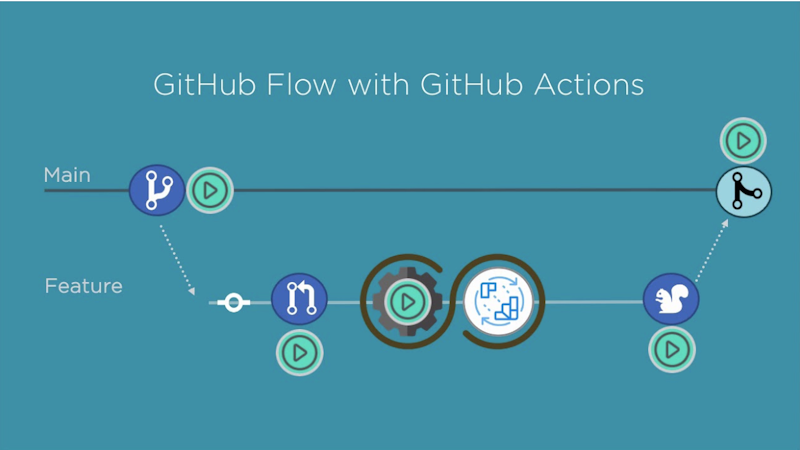
GitHub Actions
GitHub Actions is another CI/CD option that lets you automate build, test, and deploy pipeline and workflow automation.
It brings automation directly into the software development lifecycle on GitHub via event triggers, which are structured events like include comments, pull requests, and issues. Note that all GitHub Actions automation is handled via workflows. These workflows are YAML files placed under the .github/workflows directory in repositories that define automated processes.
GitHub Actions also supports third-party automation tools and container platforms like Docker, enabling flexible and scalable automation across the development lifecycle.
GitHub Actions vs. Jenkins: Ease of setup
One of the biggest advantages of GitHub Actions over Jenkins is ease of setup. GitHub Actions is primarily a cloud-based solution built directly into the GitHub platform, requiring no separate installation. It also supports self-hosted runners for teams that need more control over their execution environment. Jenkins doesn’t offer an official managed service and requires manual installation, configuration, and maintenance, which can make setup and scaling more complex.
GitHub Actions vs. Jenkins: Developer experience
Compared to GitHub Actions, Jenkins has been around for much longer (10+ years) and offers a wide range of community plugins for diverse tools and frameworks. While you’ll likely find a plugin for pretty much anything you want, some engineers struggle with finding plugins that work for their use case, especially when they don’t frequently work with Java.
GitHub Actions offers a growing library of Community Actions—user-created, reusable workflow components that support a wide range of use cases. These are easy to discover and integrate directly from the GitHub Marketplace and are conveniently accessible within the GitHub UI.
GitHub Actions vs. Jenkins: Operational complexity
Jenkins typically requires more direct DevOps/infrastructure team involvement due to its self-hosted nature. Managing Jenkins involves maintaining the server infrastructure, including manual patching, updates, backups, security, plugin management, and node/runners management.
In contrast, GitHub Actions, particularly in a managed or SaaS model, typically reduces infrastructure overhead because some of the operational responsibilities, such as patching, backups, and general maintenance, may be handled by the vendor. However, if GitHub Actions is deployed on-premises with GitHub Enterprise Server, it will require similar maintenance efforts to running a Jenkins server.
GitHub Actions vs. Jenkins: Cost
Jenkins and GitHub Actions are both fairly affordable tools that can get expensive depending on how they're used.
Jenkins is a fully open-source tool, so you can install it on the server to get it up and running. You get worker nodes, open-source plugins, third-party integrations, and a robust CI/CD solution without paying anything more than the cost of the service you run the tool on. That said, Jenkins tends to rack up operating costs as companies scale.
GitHub Actions charges by usage for private repositories, based on how many minutes a job runs. Account holders get free minutes per month, but once the budget is exhausted, costs mount quickly. Getting a custom runner can help control costs as you only pay for the underlying server compute, but this will increase operational complexity.
For a closer look at the differences between these two tools, see GitHub Actions vs. Jenkins.
Atlassian Bamboo
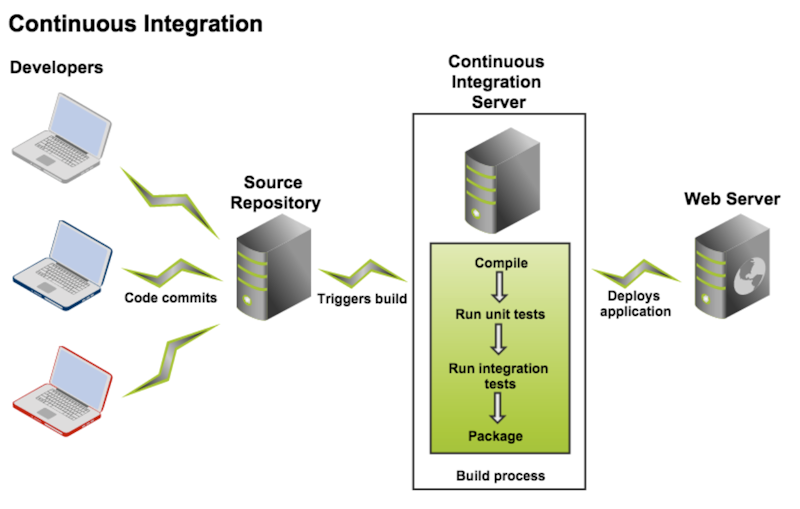
Atlassian Bamboo
Created by Atlassian in 2007, Bamboo is a CI/CD tool that enables teams to automate builds, tests, and releases within a unified platform. It integrates seamlessly with other Atlassian products like Jira and Bitbucket, and lets you update issues, track commits, and link test results for comprehensive visibility into deployment status, quality, and progress.
Most of Bamboo’s functionality is built-in, reducing the need for additional plugins. This makes it a streamlined option for teams already using the Atlassian ecosystem, offering a more controlled and out-of-the-box experience compared to highly extensible tools like Jenkins.
Note that there were previously two versions of Bamboo: Bamboo Server (for smaller teams), and Bamboo Data Center (the self-managed enterprise edition). In 2024, Atlassian ended support for Bamboo Server, encouraging users to migrate to Bamboo Data Center.
Bamboo vs. Jenkins: Ease of use
Bamboo offers a simpler, more guided experience for CI/CD. Its interface walks users through each step of the build and deployment process, making it easy to add new tasks and manage workflows with minimal configuration. This makes Bamboo especially accessible for teams that prefer a structured setup with less manual tuning.
Jenkins, in contrast, takes a modular, extensible approach. While its core is lightweight, most features, including user interface enhancements and deployment automation, are added through plugins. This flexibility enables powerful custom workflows but also demands more setup effort and ongoing maintenance, particularly for teams building complex pipelines.
Bamboo vs. Jenkins: Installation and configuration
Jenkins is a self-contained Java application that’s relatively easy to install. You only need to install Java on the target system, after which you can deploy Jenkins using a WAR file or installer and complete the setup through a web-based interface. While Jenkins doesn’t come with official support as an open-source project, it benefits from a large and active community for troubleshooting and guidance.
Bamboo also runs on Java, but has a more structured installation process. In addition to installing Java, you need to create a dedicated system user, define a home directory, and configure a supported external database for production use. While this setup is more involved than Jenkins, it aligns with Bamboo’s enterprise focus and aims to provide a more standardized, stable environment.
Bamboo vs. Jenkins: Plugin support
Jenkins has a large plugin ecosystem with over 1,800 community-contributed plugins, allowing teams to integrate virtually any tool or customize their CI/CD pipelines extensively. If a specific plugin doesn’t exist, developers can write their own and contribute it back to the community, thanks to Jenkins’s open and extensible architecture.
Bamboo, by contrast, offers around 150 plugins via the Atlassian Marketplace. Many commonly used features, such as integrations with Jira, Bitbucket, and deployment management, are built into the platform by default.
Bitbucket Pipelines
Bitbucket Pipelines is Atlassian’s newer, integrated CI/CD service. Built directly into Bitbucket Cloud, you can use it to create automated workflows that build, test, and deploy code based on a configuration file (bitbucket-pipelines.yml) in your repository. Bitbucket Pipelines integrates with other Atlassian tools like Jira and Confluence, providing full traceability from code changes to deployment.
All builds run in Docker containers, offering consistent, isolated environments without requiring complex setup or additional infrastructure.
Bitbucket Pipelines vs. Jenkins: Ecosystem
Bitbucket Pipelines offers around 50 pre-built "Pipes"—Docker-based components that simplify CI/CD integrations for tasks like deployments, notifications, and artifact publishing.
Jenkins’s collection of 1,800 community plugins cover functionality well beyond basic CI/CD. However, the plugins come with maintenance challenges, including variable quality, complex dependencies, and requiring Java development knowledge for custom extensions.
Bitbucket Pipelines vs. Jenkins: Container support
Bitbucket Pipelines was designed and built with Docker containers as the core technology, so you get containerized builds without any extra setup. Builds automatically run in isolated containers by simply specifying an image name in YAML. This Docker-based approach creates consistent behavior between local development and CI environments.
Jenkins, on the other hand, approaches containers as an optional add-on, requiring plugins and additional configuration to enable Docker support. Container setups generally require significant DevOps expertise and custom scripts to manage container lifecycles. This approach can offer more flexibility for complex customization, but also introduce complexity and potential inconsistencies between different Jenkins environments.
Bitbucket Pipelines vs. Jenkins: Scaling
Bitbucket Pipelines handles scaling automatically in its cloud offering, with no infrastructure planning or configuration needed. When usage increases, the platform allocates additional resources to accommodate simultaneous builds, with limits determined by subscription-plan minutes rather than infrastructure constraints. Bitbucket also provides self-hosted runners for teams with special requirements, including Kubernetes-based autoscaling for high-demand environments.
Jenkins, in contrast, requires manual infrastructure provisioning and maintenance to handle increased load. To scale, you have to set up additional build agents, monitor system performance, and address potential bottlenecks as concurrency increases.
JetBrains TeamCity
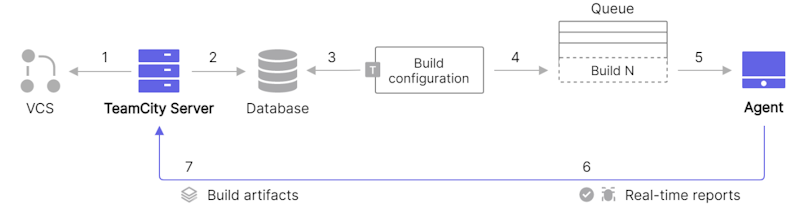
JetBrains TeamCity
TeamCity is a commercial continuous integration and build management system developed by JetBrains. It offers robust IDE integration, allowing developers to monitor and interact with builds directly from tools like IntelliJ IDEA. TeamCity provides a free tier that includes up to 3 build agents and 100 build configurations, with no limitations on build time or core features. For larger teams or more complex setups, additional agents and configurations require a commercial license.
TeamCity vs. Jenkins: Ease of use
Jenkins's steep learning curve makes it better suited for teams with the time and expertise to configure and maintain it. In contrast, TeamCity provides a more user-friendly interface and smoother setup process. As a commercial tool, TeamCity is designed to reduce administrative overhead and simplify access to powerful CI/CD features, making it a strong option for teams prioritizing ease of use and faster onboarding.
TeamCity vs. Jenkins: Features and functionality
While TeamCity is designed to meet a team’s CI/CD requirements with little custom configuration, Jenkins aims to be a more extensive solution, with its large plugin ecosystem.
TeamCity vs. Jenkins: API and extensibility
The Jenkins API is extensively documented, supported by a large community, and supplemented with a wide range of tutorials, articles, and third-party resources. TeamCity, while offering high-quality official documentation from JetBrains, has a smaller community and fewer external resources available. JetBrains continues to enhance its documentation, but users may find fewer third-party tutorials or forums compared to Jenkins.
AWS CodePipeline
AWS CodePipeline is a fully managed CI/CD service that automates your software release pipelines, enabling fast and reliable application updates. It integrates seamlessly with other AWS services like CodeBuild and CodeDeploy, providing end-to-end automation without requiring you to provision or manage the underlying orchestration infrastructure. Most of its functionality works out-of-the-box, though some setup is required for configuring stages, permissions, and integrations with external tools.
AWS CodePipeline vs. Jenkins: Deployment capability
CodePipeline excels at AWS deployments with built-in support for common AWS services like CodeDeploy and ElasticBeanstalk, and it supports multi-region AWS deployments. While you can do on-premises deployment through the CodeDeploy agent, non-AWS cloud deployments require custom actions and additional configuration.
Jenkins is platform-agnostic, so it supports multi-cloud and hybrid deployment strategies. This versatility comes with additional configuration complexity but provides greater freedom for organizations with diverse infrastructure needs.
AWS CodePipeline vs. Jenkins: Operational complexity
CodePipeline is a fully managed service that eliminates infrastructure maintenance. AWS handles all infrastructure updates, patches, and security fixes automatically. While you won't face plugin compatibility issues during upgrades, you'll still need to manage your own pipeline configurations, IAM permissions, and troubleshoot. Jenkins provides more control but demands significantly more operational overhead and typically requires dedicated DevOps engineers to manage it.
AWS CodePipeline vs. Jenkins: Artifact storage
By default, Jenkins stores build artifacts on the local file system, requiring teams to manually configure external artifact repositories for scalable management. Integrations with third-party tools like JFrog Artifactory or Nexus are common but can introduce additional operational overhead and maintenance requirements.
In contrast, AWS CodePipeline uses Amazon S3 for artifact storage, which is natively integrated into the AWS ecosystem. Artifacts are automatically stored and linked to pipeline executions, and retention policies can be configured to manage storage without provisioning infrastructure. This makes artifact management simpler and more scalable for teams using AWS.
The Buildkite approach to CI/CD pipelines
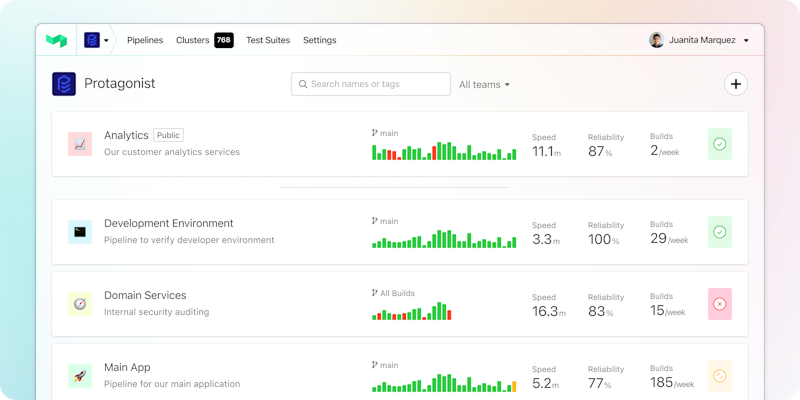
The Buildkite dashboard
Designed for enterprise scale, Buildkite is a hybrid SaaS CI/CD offering that combines the power of your own build infrastructure with the convenience of a centralized web UI.
Developer and DevOps teams use Buildkite's open-source agent model (the equivalent of "self-hosted runners") to run build and deploy pipelines on their own infrastructure, and Buildkite provides the user experience and interface for pipeline orchestration and reporting. Buildkite also offers hosted agents, letting you get up and running quickly with a fully-managed solution.
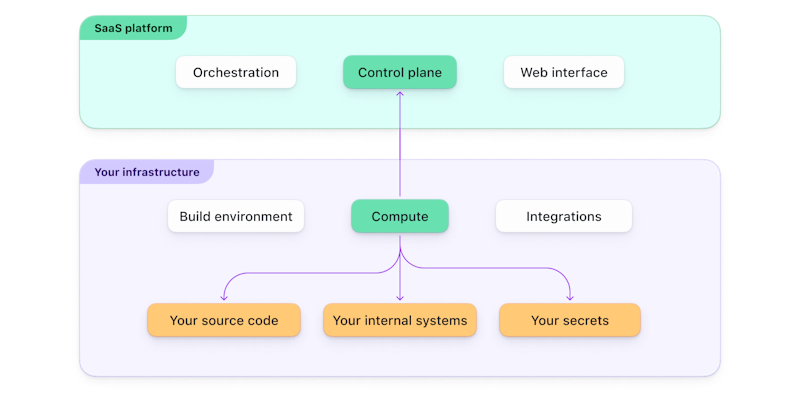
Hybrid CI/CD architecture
With Buildkite, you can maintain an audit log of the activities of team members and secure login via single sign-on (SSO). Use it to test, deploy, and build Docker-based projects, configure access permissions, and gain visibility into engineering processes—all from a unified platform.
It also supports various programming languages, including Java, Python, and Ruby. The open-source Buildkite agent runs anywhere you can run Go.
Buildkite vs. Jenkins: User interface
Jenkins’s less responsive interface is one of its biggest drawbacks. Buildkite ships considered updates to its user interface for builds and puts extra attention into providing a user-friendly experience.
Buildkite‘s UI provides an aggregated, filterable view of the build status and history of every pipeline. If you work for multiple organizations, you can organize and control access on a granular level to streamline operations. This makes the most relevant information for your builds readily available.
Buildkite vs. Jenkins: Security and privacy
Jenkins’ security and privacy are user-configured, so the security options vary with software version and plugin support. You can deploy it fully in user environments, but it must be vetted/audited accordingly.
Buildkite’s hybrid platform gives you full control over the privacy and security of your source code, as it stays on your infrastructure where your pipelines are. As for the cloud-hosted elements of Buildkite, like the web UI and hosted agents, Buildkite is SOC 2 Type II compliant.
Buildkite vs. Jenkins: Scalability
Buildkite‘s SaaS platform is built for scalability. Self-hosted agents give you full control over parallelization, and you can run as many jobs as you need with no limits on concurrency. If you’re using hosted agents, they automatically scale to support the number of pipelines your team is running. There is an extensive library of community and Buildkite-owned plugins to create, find, and implement integration with third-party technologies. It's easy to write your own plugins, too.
Jenkins gives you full control of orchestration and scaling, but you must maintain the architecture, dependency chain, and environments internally.
Buildkite vs. Jenkins: Dynamic pipelines
One of the most common reasons to use Buildkite over Jenkins is its support for dynamic pipelines. With Buildkite, you can configure builds at runtime. Jenkins does not support this, allowing for much less flexibility in how you build and parallelize pipelines at scale.
Next steps
We might be biased, but we believe the best choice when replacing Jenkins is a flexible and powerful tool that won't limit your ability to scale and brings your developers joy when using it. For a more in-depth comparison, see Buildkite or Jenkins: Choosing the right tool for you. Buildkite also integrates well with your existing infrastructure, with tools like the Elastic CI stack for AWS.
Want to learn more about building great CI/CD pipelines? Take a look at these pages:
Buildkite Pipelines is a CI/CD tool designed for developer happiness. Easily follow and decipher logs, get observability into key build metrics, and tune for enterprise-grade speed, scale, and security. Every new signup gets a free trial to test out the key features. See Buildkite Pipelines to learn more.