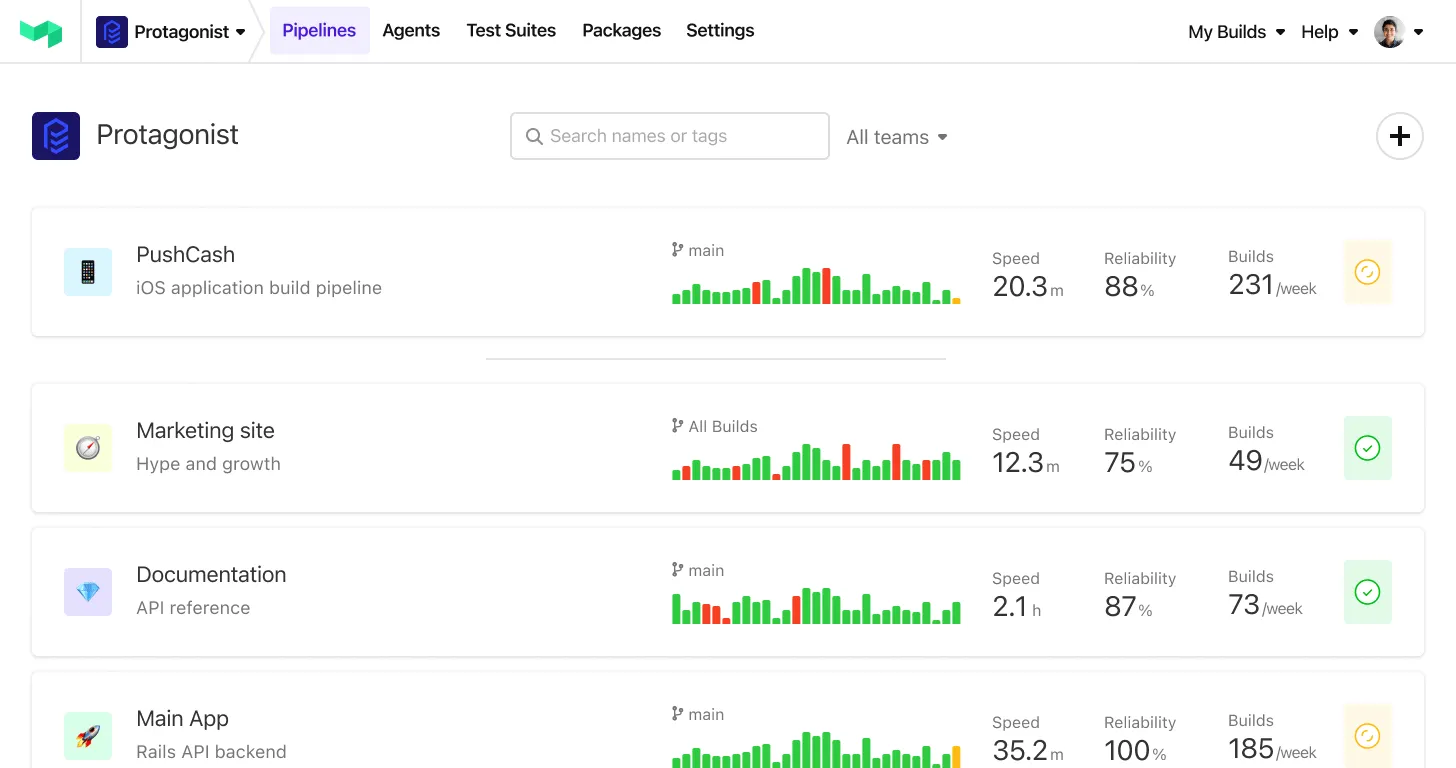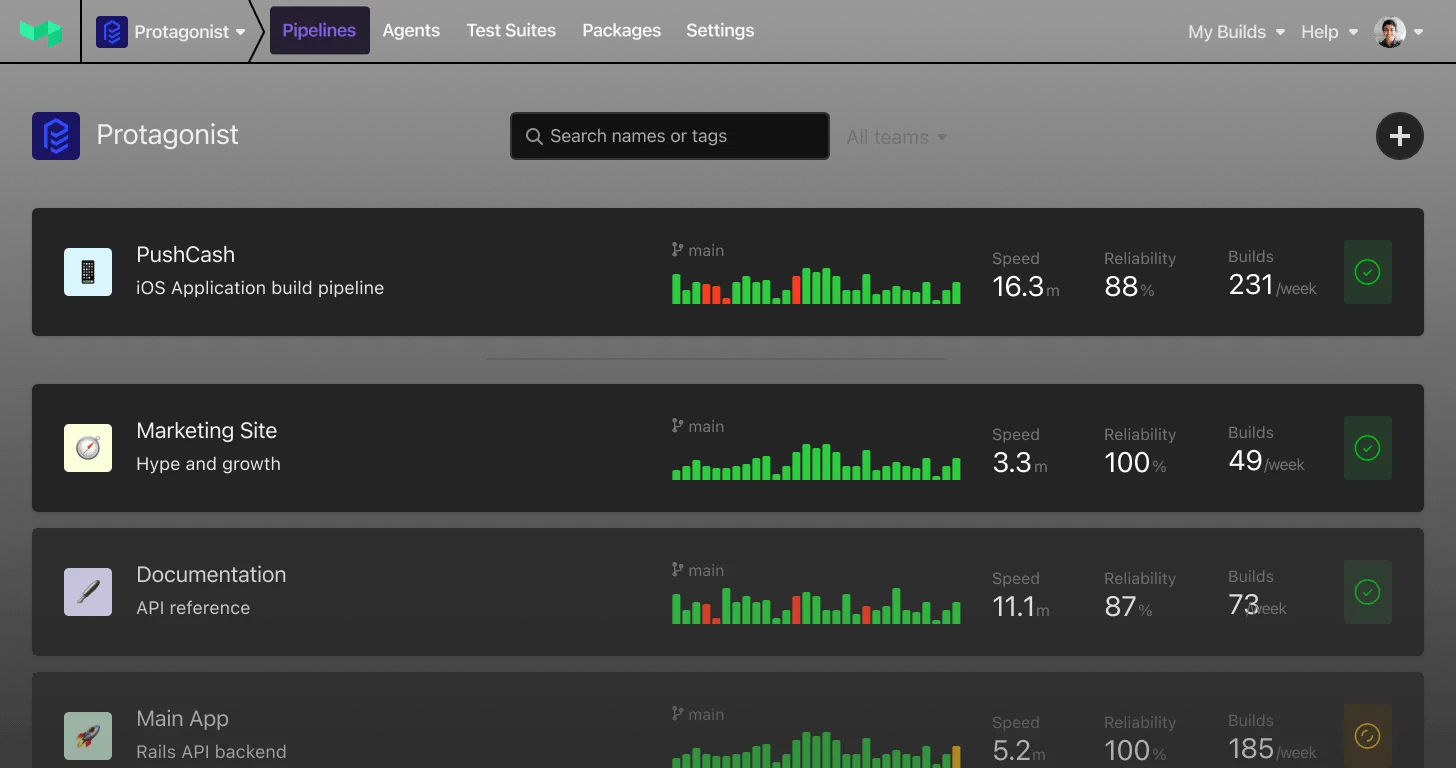AWS S3 Website Redirect Buildkite Plugin
A Buildkite plugin to add website redirects via Amazon S3 by setting the x-amz-website-redirect-location metadata on S3 objects.
This plugin uses the AWS CLI to create empty S3 objects with redirect metadata, which allows S3 static websites to redirect old URLs to new locations.
How It Works
The plugin executes the following AWS CLI command for each redirect:
aws s3 cp --website-redirect "https://example.com/my-new-docs/" - "s3://example.com/my-old-docs/" <<< ""This creates an empty object in S3 with the x-amz-website-redirect-location metadata set to the destination URL. When a user accesses the old URL on an S3 static website, S3 will return an HTTP 301 redirect to the new location.
Important: Path Redirect Limitation
The redirect destination is static and does NOT automatically preserve or append the original path.
For example, if you create a redirect from my-old-docs/ to https://example.com/my-new-docs/:
- ✅ Accessing
https://example.com/my-old-docs/redirects tohttps://example.com/my-new-docs/ - ❌ Accessing
https://example.com/my-old-docs/page.htmlalso redirects tohttps://example.com/my-new-docs/(NOT tohttps://example.com/my-new-docs/page.html)
Best practice: Redirect specific HTML files to specific HTML files, not directory paths.
Workarounds for Path Preservation:
- Create individual redirects for each file/page (what this plugin does - list each redirect explicitly)
- Use S3 website routing rules in your bucket configuration with
ReplaceKeyPrefixWithfor automatic path substitution - Use CloudFront Functions or Lambda@Edge for dynamic redirect logic
This plugin is best suited for:
- Redirecting specific HTML files or pages to their new locations
- Consolidating multiple old pages to a single landing page
- Setting up redirects for moved or renamed documentation pages
Quick Start
Single Redirect
steps:
- label: ":books: Publish Docs"
command: "yarn docs build"
plugins:
- envato/aws-s3-sync#v0.5.0:
source: docs/.vitepress/dist/
destination: s3://example.com/my-project/
- envato/aws-s3-website-redirect#v0.2.0:
bucket: example.com
source: my-project/old-api-docs.html
destination: https://example.com/my-project/api-reference.htmlMultiple Redirects
steps:
- label: ":books: Publish Docs"
command: "yarn docs build"
plugins:
- envato/aws-s3-sync#v0.5.0:
source: docs/.vitepress/dist/
destination: s3://example.com/my-project/
- envato/aws-s3-website-redirect#v0.2.0:
bucket: example.com
redirects:
- source: my-project/quickstart.html
destination: https://example.com/my-project/getting-started.html
- source: my-project/old-tutorial.html
destination: https://example.com/my-project/tutorial.html
- source: my-project/deprecated-api.html
destination: https://example.com/my-project/api-reference.htmlWith Custom Region
steps:
- label: ":books: Publish Docs"
plugins:
- envato/aws-s3-website-redirect#v0.2.0:
bucket: my-docs-bucket
region: ap-southeast-2
redirects:
- source: my-project/installation.html
destination: https://example.com/my-project/setup.htmlConfiguration
Required
bucket (string)
The name of the S3 bucket where the redirects will be created.
Example: example.com
Optional
region (string)
The AWS region where the S3 bucket is located.
Default: us-east-1
Single Redirect Mode
source (string)
The S3 path to redirect from (relative to the bucket root).
Example: my-old-docs/
destination (string)
The full URL to redirect to.
Example: https://example.com/my-new-docs/
Multiple Redirects Mode
redirects (array)
An array of redirect objects, each containing:
source(string, required): The S3 path to redirect fromdestination(string, required): The full URL to redirect to
Configuration Summary Table
| Option | Type | Required | Default | Description |
|---|---|---|---|---|
bucket | string | Yes | - | S3 bucket name |
source | string | No* | - | Single redirect source path |
destination | string | No* | - | Single redirect destination URL |
redirects | array | No* | - | Array of redirect objects |
region | string | No | us-east-1 | AWS region |
*Either use source+destination for a single redirect, or redirects for multiple redirects.
Integration Examples
Example 1: Add Redirect to Existing Publish Docs Step
Modify your existing “Publish Docs” step in .buildkite/pipeline.yml:
- label: ":books: Publish Docs"
key: publish-docs
command:
- "yarn install"
- "yarn docs build"
if: build.branch == pipeline.default_branch
plugins:
- envato/aws-assume-role#v0.2.0:
role: arn:aws:iam::123456789012:role/docs-role
- docker#v5.3.0:
image: node:18-alpine
environment:
- CI
- envato/aws-s3-sync#v0.5.0:
source: docs/.vitepress/dist/
destination: s3://example.com/my-project/
delete: true
# Add redirects after syncing
- envato/aws-s3-website-redirect#v0.2.0:
bucket: example.com
source: my-project/old-getting-started.html
destination: https://example.com/my-project/getting-started.html
- envato/aws-cloudfront-invalidation#v0.1.0:
distribution-id: EXAMPLEID123
paths:
- /my-project/*
timeout_in_minutes: 10Example 2: Multiple Redirects After Deployment
For projects with multiple renamed or moved pages:
- label: ":books: Publish Docs with Redirects"
command:
- "yarn docs build"
plugins:
- envato/aws-assume-role#v0.2.0:
role: arn:aws:iam::123456789012:role/docs-role
- envato/aws-s3-sync#v0.5.0:
source: docs/.vitepress/dist/
destination: s3://example.com/my-project/
- envato/aws-s3-website-redirect#v0.2.0:
bucket: example.com
region: us-east-1
redirects:
# Redirect old CLI reference to new location
- source: my-project/cli-reference.html
destination: https://example.com/my-project/reference/cli.html
# Redirect deprecated API docs
- source: my-project/api-v1.html
destination: https://example.com/my-project/api-v2.html
# Redirect moved tutorial
- source: my-project/setup-tutorial.html
destination: https://example.com/my-project/getting-started.htmlExample 3: Standalone Redirect Step
Create a separate step to add redirects without redeploying content:
- label: ":redirect: Update Documentation Redirects"
command: "echo 'Adding redirects for renamed pages'"
if: build.branch == pipeline.default_branch
plugins:
- envato/aws-assume-role#v0.2.0:
role: arn:aws:iam::123456789012:role/docs-role
- envato/aws-s3-website-redirect#v0.2.0:
bucket: example.com
redirects:
- source: my-project/deprecated-feature.html
destination: https://example.com/my-project/index.html
- source: my-project/old-guide.html
destination: https://example.com/my-project/guide.htmlExample 4: Redirecting Individual Pages
- envato/aws-s3-website-redirect#v0.2.0:
bucket: example.com
source: my-project/old-page.html
destination: https://example.com/my-project/new-page.htmlExample 5: Redirecting to External Documentation
- envato/aws-s3-website-redirect#v0.2.0:
bucket: example.com
source: my-project/external-integration.html
destination: https://external-docs.example.com/integration-guide.htmlCommon Use Cases
This plugin is particularly useful for documentation sites where you want to:
- Redirect renamed or moved documentation pages - Maintain links when restructuring docs
- Maintain backward compatibility for bookmarked URLs - Don’t break existing links
- Consolidate multiple old paths to a single new location - Merge deprecated sections
- Set up temporary redirects during content migration - Gradual migration support
- Redirect deprecated features to current equivalents - Keep users on supported pages
- Redirect entire sections - Move documentation categories
Plugin Order
The plugin runs during the post-command hook, so it executes after your build command completes successfully. This is the ideal order:
- Build your documentation (
yarn docs build) - Sync to S3 (
aws-s3-syncplugin) - Add redirects (
s3-website-redirectplugin) ← This plugin - Invalidate CloudFront cache (
aws-cloudfront-invalidationplugin)
Requirements
- AWS CLI must be installed and available in the PATH
- Appropriate AWS credentials must be configured (via IAM role or environment variables)
- The S3 bucket must be configured as a static website
- The IAM role/user must have
s3:PutObjectpermissions on the bucket
Required IAM Permissions
Ensure your IAM role has the s3:PutObject permission:
{
"Effect": "Allow",
"Action": "s3:PutObject",
"Resource": "arn:aws:s3:::example.com/*"
}Testing Locally
You can test the AWS command manually:
# Single redirect
aws s3 cp \
--website-redirect "https://example.com/my-project/new-path/" \
- \
"s3://example.com/my-project/old-path/" \
<<< ""
# Verify the redirect was created
aws s3api head-object \
--bucket example.com \
--key my-project/old-path/ \
--query 'WebsiteRedirectLocation'
# Test the redirect in action
curl -I https://example.com/my-project/old-path/Look for a Location: header in the curl response showing the redirect destination.
Best Practices
-
Be consistent with file extensions:
- ✅
source: my-project/old-page.html - ✅
source: my-project/index.html - ⚠️ For directory redirects, use trailing slashes:
source: my-project/old-section/
- ✅
-
Use absolute URLs for destinations:
- ✅
destination: https://example.com/my-project/new/ - ❌
destination: /my-project/new/
- ✅
-
Add redirects after syncing to ensure all content is deployed first
-
Document your redirects in a separate file or comment in the pipeline
-
Test redirects before removing old content from your repository
-
Redirect files, not directories - due to the path limitation, redirect specific HTML files to specific destinations
-
Use meaningful redirect destinations - redirect to the most relevant replacement page
-
Keep redirects indefinitely - users may have old bookmarks years later
Migration Example
When restructuring documentation, deploy new structure first, then add redirects:
# Step 1: Deploy new structure
- label: ":books: Deploy Restructured Docs"
command: "yarn docs build"
plugins:
- envato/aws-s3-sync#v0.5.0:
source: docs/.vitepress/dist/
destination: s3://example.com/my-project/
# Step 2: Add redirects for all old paths
- label: ":redirect: Add Migration Redirects"
command: "echo 'Setting up redirects...'"
plugins:
- envato/aws-s3-website-redirect#v0.2.0:
bucket: example.com
redirects:
- source: my-project/installation.html
destination: https://example.com/my-project/guide/installation.html
- source: my-project/quickstart.html
destination: https://example.com/my-project/guide/quickstart.html
- source: my-project/api-docs.html
destination: https://example.com/my-project/reference/api.html
- source: my-project/cli-commands.html
destination: https://example.com/my-project/reference/cli.html
# Step 3: Invalidate cache
- label: ":cloudfront: Invalidate Cache"
command: "echo 'Invalidating CloudFront...'"
plugins:
- envato/aws-cloudfront-invalidation#v0.1.0:
distribution-id: EXAMPLEID123
paths:
- /my-project/*Troubleshooting
Permission Denied Errors
Ensure your IAM role has the s3:PutObject permission (see Requirements section above).
Redirects Not Working
- Verify your S3 bucket is configured for static website hosting - Check bucket properties
- Check that the source path matches exactly - Include/exclude trailing slashes consistently
- Test the redirect directly:
curl -I https://example.com/my-project/old-path/ - Look for a
Location:header in the response showing the redirect destination - Verify the object exists in S3: Use
aws s3api head-objectto check the metadata
CloudFront Caching
If using CloudFront, you may need to invalidate the redirect path to see changes immediately:
- envato/aws-cloudfront-invalidation#v0.1.0:
distribution-id: EXAMPLEID123
paths:
- /my-project/old-path/
- /my-project/new-path/CloudFront will cache the redirect response, so without invalidation, users may see old behavior until the cache expires.
Redirect Goes to Wrong Destination
Remember that the destination is static. If you’re trying to redirect an entire directory tree while preserving paths, consider using S3 website routing rules instead:
<RoutingRules>
<RoutingRule>
<Condition>
<KeyPrefixEquals>my-old-docs/</KeyPrefixEquals>
</Condition>
<Redirect>
<ReplaceKeyPrefixWith>my-new-docs/</ReplaceKeyPrefixWith>
</Redirect>
</RoutingRule>
</RoutingRules>This approach preserves the path structure automatically. The aws-s3-website-redirect Buildkite plugin may implement this feature in the future.
Additional Resources
License
MIT (see LICENSE file)